Adobe Photoshop CC Introduction Masterclass 4 Days - Cardiff
Key Course Details:
Level:
Introduction to Advanced
Duration:
4
Days - 10am to 5pm
Price:
£795 + vat
Go from being a novice to mastering the advanced tasks in the leading image-manipulation program. Join us as we show you how to take charge and become a Photoshop power user. Get the know-how you need on photo retouching and much more.
We will guide you on everything from getting started by making simple adjustments and controlling the Photoshop environment all the way up to applying advanced techniques for retouching photos. With our help, you will become confident in using the program's advanced features to produce visual compositions that stand out.
Go from being a novice to mastering the advanced tasks in the leading image-manipulation program. Join us as we show you how to take charge and become a Photoshop power user. Get the know-how you need on photo retouching and much more.
We will guide you on everything from getting started by making simple adjustments and controlling the Photoshop environment all the way up to applying advanced techniques for retouching photos. With our help, you will become confident in using the program's advanced features to produce visual compositions that stand out.
-
Photoshop Masterclass 4 Days
Course Details
This 4-day Masterclass course helps you learn about the tools and features available for power users of Adobe Photoshop. We will help you understand how this industry-leading program takes image manipulation to a new level. We will guide you in learning the work area and making basic adjustments, moving on to more advanced topics such as facial retouching, creating brushes and patterns, and the automation of workflows.
Upon successful completion of this course, you will be able to:
- Navigate the Photoshop environment
- Select parts of an image in several ways
- Enhance images by using Adjustment Layers, Smart Sharpen and content-aware tools
- Understand tools used for painting and retouching images
- Adjust the contrast and brightness of your artwork
- Fill areas with colour and gradients
- Blend images to create simple compositions
- Create type and produce simple adverts
- Resize images for the web and for print
- Add, adjust and style both text and layers
- Warp images and apply other special effects
- Integrate your workflow with Adobe Bridge
- Output artwork for the web
- Prepare images for print
- Apply advanced facial retouching and manipulation techniques
- Handle and adjust photos in Camera Raw format
- Customise and create brushes and patterns
- Mask and lock parts of an image
- Automate your workflow with other Creative Cloud programs
This course is the perfect preparation if you plan to take the Adobe Certified Expert (ACE) exam.
Our goals are for you to be able to apply a wide range of image adjustments, to understand the advanced features of Photoshop, and to become a confident power user.
This course can be taken in a single 4-day block or split into a 2-day block (Introduction) and then a separate 2-day block (Advanced) taken at a later date.
Course Target Audience and delegate prerequisites:
This course is intended for digital artists and photographers as well as those who work for advertising agencies, design agencies, marketing agencies, production houses, and specialist corporate departments.
You will need basic PC or Mac skills, including a good understanding of your operating system. You should be able to launch applications, manage files and folders, and save or locate documents confidently.
-
Full Course Outline
The following is a general outline. The range of topics covered during your training is dependent upon student level, time available and preferences of your course booking.
Managing the Adobe Photoshop Environment- Exploring the Interface
- Managing Panels
- Adjusting and Saving your Workspace
- Zooming in and out and moving around
- Using Undos with the History Panel
- Customising Keyboard Shortcuts
- Creating Selections using Marquee, Magic Wand, Quick Selection and Lasso tools
- Adding and Subtracting from a selection
- Transforming a Selection
- Modifying a Selection using Select and Mask
- Saving and Reloading a Selection
- Cropping an image
- Using Levels and Curves Adjustment Layers
- Using Hue/Saturation Adjustment Layer
- Using Colour Balance Adjustment Layer
- Sharpening using Smart Sharpen
- Using improved selecting and masking
- Selecting using Paths
- Using Refine Edge
- Working with content-aware fill
- Using content-aware healing
- Using content-aware scaling
- Using Content-Aware Move Tool
- Advanced masking with Calculations and Apply Image
- Basics of Painting
- Clone Stamp and Healing Brush tools
- Using the Filter Gallery
- Customising Brushes
- Creating your own Brushes
- Customising Patterns
- Portrait retouching
- Skin Softening Techniques for Retouching
- Sharpening methods
- Specific colour adjustment
- Removing unwanted elements
- Creating New Layers
- Transforming Layer Objects
- Applying Transparency and changing the Blend modes
- Adding Text
- Creating Layer Masks
- Adding Layer Styles
- Best practice for managing multiple Layers
- Working with Lock options
- Creating Clipping Masks
- Using Smart Objects
- Using Vector Shape Layers
- Choosing colours
- Using the Eyedropper tool
- Filling an area with colour
- Creating gradients
- Understanding the Colour Settings
- Working with Image Profiles
- Using Proof options
- RGB vs CMYK workflow for print
Adding Type- Using the Type tool
- Formatting Text
- Adding Layer styles to Text
- Rasterising text
- Sizing images for web pages
- Sizing images for print
- Resizing images
- Changing the Canvas Size
- Understanding different file types
- Saving for Web
- Working non-destructively with Layer Masks
- Creating Layer Masks
- Editing Layer Masks
- Creating Fading Effects with Layer Masks
- Understanding Camera Raw
- Adjusting Raw files
- Managing Raw files from the same shoot
- Camera Raw Workflow
- Creating Camera Raw Presets and Applying them
- Batch Processing Images with Camera Raw Presets
- Creating Actions
- Using Droplets and Batch processing
- Using Layer Comps to manage layouts
- Incorporating Bridge
- Using Puppet Warp
- Using Vanishing Point
- Using Liquify
- Applying Lighting effects
- Creating Panoramic images with Photomerge
- Slicing images for the web
- Creating animated Gifs
- Preparing Photoshop images to be traced in Illustrator
- Understanding how Photoshop and InDesign work together
-
Location Details
This course is provided at the Cardiff training centre located at:
Brunel House
2 Fitzalan Road
Cardiff
CF24 0UY
The Cardiff training centre is located in Brunel House which is only 3 minutes on foot from Cardiff Queen Street train station. Trains to/from Cardiff Central station run every 10 minutes. Directly opposite the building is a convenient NCP car park.
Daily course times run between 10am and 5pm with an hour break for lunch and both mid morning and mid-afternoon refreshment breaks.
-
Photoshop Masterclass 4 Days - Upcoming Cardiff Course Dates
09 Feb - 12 Feb £795 + vat 27 Apr - 30 Apr £795 + vat Photoshop Masterclass 4 Days - Split Date Options
Photoshop Introduction
9 Feb - 10 Feb
11 Mar - 12 Mar
27 Apr - 28 Apr
13 May - 14 May
Photoshop Advanced
12 Feb - 13 Feb
29 Apr - 30 Apr
-
Client Reviews
"I now feel very confident with Photoshop, the last two days have helped build my knowledge of the program and I look forward to trying out the new things I have learnt."
Alex Goodman, iris Culture, Photoshop - 1 Day Introduction
"Great one to one training which was really specific and which I can implement immediately to my everyday workload as soon as I get back in to the office!"
Brunella Capozzi, Disney, Photoshop - 2 Day Bespoke
"Very Informative and useful. Great insight into Photoshop and its commercial uses at work. Excellent location and trainer."
Shane O’Byrne, MEC Global, Photoshop - 2 Day Introduction
"Thoroughly enjoyed each course I've completed with XChange and found the training style to be brilliant and conducive to learning."
Paul Fisher, BAE Systems, Photoshop - 2 Day Advanced
"The course was extremely useful and I really enjoyed it! The trainer was great and I hope to put it all into good practice."
Sarah Frandsen, Wimbledon Tennis Championships, Photoshop - 2 Day Introduction
"As an experienced Photoshop user it was really good to be shown that what I'm doing and the things I have taught myself are in fact right! It's also great to be shown new features. Overall a very good two days. Thanks!"
Amy Smith, schuh, Photoshop - 2 Day Bespoke
"The instructor was clearly knowledgeable of their subject. Pacing was good and the content was applied to the different backgrounds of the people who were present. All staff were courteous - good facilities."
Bruce Fleming, Central Park Primary School, Photoshop - 2 Day Advanced
"I thought the training was excellent and was impressed by the knowledge of the instructor. I also found the adaptability to teach on images I brought with me extremely helpful. Many thanks!"
Keith Baker, Science Press Ltd, Photoshop - 2 Day Introduction
"Good basic introduction to Photoshop but included some advanced elements that could be expanded on with further reading/training."
Karen Hartley, J Murphy & Sons, Photoshop - 2 Day Introduction
"Our instructor put us at ease immediately and explained all course content very clearly and efficiently. He quickly realised what level we were at and adapted the content to suit. "
Lynn McBean, Material MC, Photoshop - 1 Day Bespoke

 0345 363 1130
0345 363 1130 info@xchangetraining.co.uk
info@xchangetraining.co.uk



 09 Feb - 12 Feb
09 Feb - 12 Feb £795 + vat
£795 + vat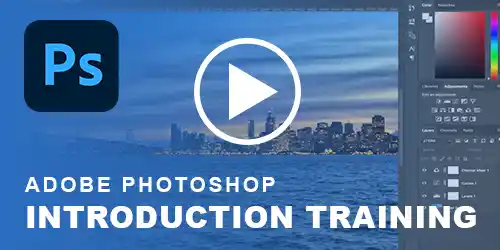


 Your choice of Windows or Mac
Your choice of Windows or Mac  Certified hands-on training
Certified hands-on training  Small class size (max 4-8)
Small class size (max 4-8)  6 months post course support
6 months post course support  Quality reference manual
Quality reference manual  Authorised Course Certificate
Authorised Course Certificate