Canva Introduction Masterclass 2 Day - Online
Key Course Details:
Level:
Introduction to Intermediate
Duration:
2
Days - 10am to 5pm
Price:
£395 + vat
Discover Canva in depth with our immersive two-day Introduction Masterclass, designed to take you from complete beginner to confident creator. You'll explore Canva’s powerful yet intuitive tools while building the practical skills you need to design polished graphics, social posts, videos and branded materials with ease.
As you progress, you’ll move beyond the essentials of the workspace to develop a fuller understanding of layout, colour, typography and visual consistency. Through hands-on projects, you’ll learn how to create multi-page documents, presentations, short videos and campaign-ready assets, and how to set up brand kits, collaborate effectively and optimise your exports. By the end you’ll have the confidence to produce professional, engaging content for any purpose.
Discover Canva in depth with our immersive two-day Introduction Masterclass, designed to take you from complete beginner to confident creator. You'll explore Canva’s powerful yet intuitive tools while building the practical skills you need to design polished graphics, social posts, videos and branded materials with ease.
As you progress, you’ll move beyond the essentials of the workspace to develop a fuller understanding of layout, colour, typography and visual consistency. Through hands-on projects, you’ll learn how to create multi-page documents, presentations, short videos and campaign-ready assets, and how to set up brand kits, collaborate effectively and optimise your exports. By the end you’ll have the confidence to produce professional, engaging content for any purpose.
-
Canva Masterclass 2 Day
Course Details
This 2-day Canva Introduction Masterclass offers a deeper, more comprehensive exploration of Canva’s powerful creative tools. Over two immersive days, you'll develop the confidence to design polished graphics, videos, documents, and branded materials using Canva’s intuitive drag-and-drop interface. With extended time for guided practice, this course ensures you can apply your skills across a wide range of projects—from social media content to presentations and marketing assets.
Ideal for beginners, marketers, business owners, educators, and anyone looking to elevate their visual communication skills, this masterclass expands on core design principles while introducing advanced features such as brand kits, multi-page layouts, and video editing. You’ll not only learn how to create engaging content but also how to streamline your workflow and maintain consistency across your designs.
Upon successful completion of this course, you will be able to:
- Navigate the Canva interface with confidence and efficiency
- Design a wide variety of assets including social posts, flyers, videos, and multi-page documents
- Apply core design principles to improve layout, typography, and visual hierarchy
- Build and use brand kits for consistent, professional branding
- Edit images, apply effects, and enhance content with advanced tools
- Collaborate on shared projects and manage workflow effectively
- Export high-quality files for print, social media, and digital platforms
By the end of this masterclass, you’ll have the practical skills and creative confidence to produce professional, engaging designs for any purpose—with the expertise to continue developing your visual content independently.
Course Target Audience and delegate prerequisites:
This course is ideal for marketers, social media managers, small business owners, content creators, educators and anyone looking to create professional-quality designs quickly and efficiently without advanced design skills.
You will need basic PC or Mac skills, including a good understanding of your operating system. You should be able to launch applications, manage files and folders, and save or locate documents confidently.
-
Full Course Outline
The following is a general outline. The range of topics covered during your training is dependent upon student level, time available and preferences of your course booking.
Introducing Canva- Why and when to use Canva
- How Canva compares to Photoshop, Illustrator and InDesign
- A brief history of Canva’s development
- Overview of Free, Pro and Teams plans
- When you should upgrade to Canva Pro
- Using Canva on desktop vs. browser
- Understanding the Home screen
- Creating folders and sections
- Managing Projects
- Working with Templates
- Selecting Documents, Whiteboards and Presentations
- Choosing Social Media and Marketing formats
- Exploring Education and Video templates
- Switching between Scroll, Thumbnail and Grid views
- Zooming and navigation tools
- Adding elements, text and visual assets
- Adding shapes, graphics and frames
- Using stock images effectively
- Understanding vector vs. bitmapped images
- Choosing the right font
- Uploading custom fonts
- Applying styles and text presets
- Understanding text hierarchy and readability
- Moving objects forward and backward
- Working with the Layers panel
- Rearranging layers for clean layout
- Using alignment and positioning controls
- Copying style attributes between objects
- Pasting type and effect attributes
- Applying styles to shapes and graphics
- Locking pages and elements
- Duplicating elements and layouts
- Using the Alt key for quick duplication
- Using the Duplicate function for speed
- Animating pages and individual elements
- Applying Magic Animate
- Building simple animated visuals
- Placing and trimming video clips
- Adjusting timing in the video editor
- Duplicating and reusing video content
- Working with background video
- Adding design notes and comments
- Sharing links and managing access
- Using Public View links
- Presenting live or through Zoom/Teams
- Adding tables and spreadsheets
- Editing rows, columns and formulas
- Formatting sheets for clarity
- Adding and customising charts
Downloading and Exporting- Understanding export options and file types
- Working with PDF settings
- Vector vs. bitmapped export considerations
- Setting up a Brand Kit
- Choosing colours and defining type styles
- Uploading fonts and brand graphics
- Creating reusable templates
- Writing content with Magic Write
- Magic Write vs. Grammarly
- Setting up a consistent Brand Voice
- Understanding AI limitations and cautions
- Setting up and navigating a Whiteboard
- When to use Whiteboards
- Creating mindmaps and collaborative layouts
- Using drawing tools for sketching ideas
- Cropping, flipping and adjusting photos
- Using the Background Remover
- Adjusting light, colour and white balance
- Applying textures, clarity and filters
- Sharing content via Canva Websites
- When web delivery is appropriate
- Choosing a URL and understanding limitations
- Generating designs and layouts
- Creating AI-generated images
- Drafting documents with AI tools
- Generating video and code-based elements
- Finding and installing Canva Apps
- Using file and graphic apps
- Adding voice and sound assets
- Extending Canva using AI-powered apps
- Exploring advanced animation features
- Animating objects along a motion path
- Smoothing and adjusting animation movement
- Adding advanced effects and transitions
- Understanding print formats and requirements
- Resizing designs for print outputs
- Choosing print suppliers
- Preparing files for local printing
- Understanding scroll-based layouts
- Designing content for web scrolling
- Controlling scroll motion and behaviour
- Exploring additional scroll-based features
- Using essential keyboard shortcuts
- Working efficiently with image frames
- Adding sound, audio and voice elements
- Using rulers, guides and Version History
-
Location Details
This course is provided as a remote online course with live training provided by our Certified Trainer.
Accessing the live online course anywhere is easy and all you will need is:
- Computer with the trial or full version of the software
- Separate screen or device for the shared video display
- Sound output via computer or headset
- Ideally a camera and microphone on the computer for remote contact
Our goal is for you to be able to create simple but professional documents that are ready to use for the web and for print.
It is important to note this is not a classroom based training.
-
Canva Masterclass 2 Day - Upcoming Online Course Dates
19 Jan - 20 Jan Special Offer! £325 + vat 18 Feb - 19 Feb £395 + vat 25 Mar - 26 Mar £395 + vat 09 Apr - 10 Apr £395 + vat 17 Jun - 18 Jun £395 + vat -
Client Reviews
"I really enjoyed the course and found it very informative, the facilities were quiet which was very pleasant and the trainer was extremely knowledgeable. All in all, very good! Thank You! "
Tanja Schlierkamp, Metropolitan Workshop
"The tutor enforced my good understanding of this software but he also helped me use it in a much more efficient and productive way. It was a very well structured course... thank you!"
Helen Cunliffe, NHS Trust, Premiere Pro - 2 Day Introduction
"As always clear, concise and friendly. I have come away from today's course having learnt exactly what I needed to know. Thank you!"
Charlotte Green, AXA Investment Managers, HTML - 1 Day Introduction
"Good class size, allowed for good interaction between tutor and learners."
Lorna Hardy, IES, FileMaker Pro - 2 Day Introduction
"Good trainer, learnt the things I needed to learn, very helpful, thanks very much."
Jane Wraight, AXA Investment Managers, Powerpoint & Excel - 1 Day Introduction
"Great course - excellent tuition, really well-paced and loads of practical hands-on exercises. I have learned huge amounts in 2 days and now feel I could tackle an HTML website with confidence. Thanks!!"
Simon Gent, Gent Beecham, HTML & CSS - 2 Day Introduction
"Very well tailored to what we need to do in our jobs. The training was nicely split between listening to instructions and doing tasks."
Erin McGann, Southbank Centre, InDesign - 1 Day Intermediate
"Good very clear instructing, especially given that this was the first time I used the software. Excellent."
Sarah Tennant, Christies, Bespoke Apple Keynote 1 Day Introduction
"Really great course content taught in a friendly informal environment. The instructor was patient and knowledgeable so I'm really happy with the course."
Callum Aldcroft, Asda, After Effects - 2 Day Introduction
"Very good and extremely informative. Complicated enough to be challenging yet explained well enough to not put me off. Thanks!"
Will Jobbins, Freelance, WordPress - 2 Day Introduction

 0345 363 1130
0345 363 1130 info@xchangetraining.co.uk
info@xchangetraining.co.uk



 19 Jan - 20 Jan
19 Jan - 20 Jan
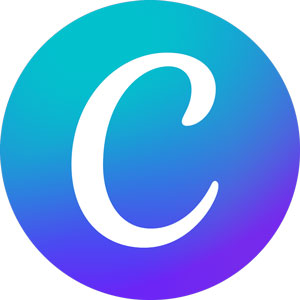
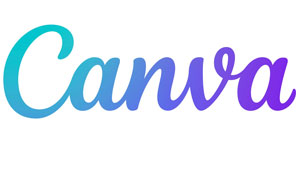


 Your choice of Windows or Mac
Your choice of Windows or Mac  Certified hands-on training
Certified hands-on training  Small class size (max 4-8)
Small class size (max 4-8)  6 months post course support
6 months post course support  Authorised Course Certificate
Authorised Course Certificate