Adobe CC Video Introduction Masterclass 4 Days - Online
Key Course Details:
Level:
Introduction Bundle
Duration:
4
Days - 10am to 5pm
Price:
£725 + vat
Learn the fundamentals of editing video and applying special effects as we guide you through this comprehensive introduction to two of the leading movie-production programs. We will show you how to assemble, cut, and export polished visual projects.
After we give you a complete tour of the Premiere Pro and After Effects environments, we will show you how to import, edit, and export your videos. You will learn how to handle audio, create animations, apply masks, and much more. This is the perfect introduction for anyone wanting to take the first steps toward becoming a video-editing professional.
Learn the fundamentals of editing video and applying special effects as we guide you through this comprehensive introduction to two of the leading movie-production programs. We will show you how to assemble, cut, and export polished visual projects.
After we give you a complete tour of the Premiere Pro and After Effects environments, we will show you how to import, edit, and export your videos. You will learn how to handle audio, create animations, apply masks, and much more. This is the perfect introduction for anyone wanting to take the first steps toward becoming a video-editing professional.
-
Video Introduction Masterclass 4 Days
Course Details
This 4-day Masterclass course will give you a comprehensive introduction to both Adobe After Effects CC and Adobe Premiere Pro CC. We will help you understand how these industry-leading programs take digital-video editing, visual effects, and motion graphics to a new level.
Using After Effects for the first 2 days, you will use powerful tools to add a slick, professional look to all your movie projects. Switching to Premiere Pro for the final 2 days you will learn the fundamentals of non-linear editing techniques to create and edit video output that combines footage, audio, and still images. Our tips on both programs are sure to enhance the quality and creativity of your visual output.
Upon successful completion of this course, you will be able to:
- Navigate the Premiere Pro and After Effects environments
- Organise video projects
- Assemble and fine-tune clip sequences
- Apply transitions and special effects
- Add titles and credits
- Make and refine rough cuts
- Import and adjust audio clips
- Create intermediate animations
- Understand keyframe manipulation and interpolation
- Work with layers, masks, and mattes
- Use colour effectively
- Export video and project files
Our goals are for you to be able to edit and manage digital video with confidence, and to understand the basic techniques for enhancing and applying effects to your visual projects.
This course can be taken in a single 4-day block or split into a 2 separate 2-day blocks, each taken on different dates.
View split course details
Premiere Pro After EffectsCourse Target Audience and delegate prerequisites:
This course is intended for anyone new to the field of video and motion graphics who wants to learn about editing video and applying special effects.
You will need basic PC or Mac skills, including a good understanding of your operating system. You should be able to launch applications, manage files and folders, and save or locate documents confidently.
-
Full Course Outline
The following is a general outline. The range of topics covered during your training is dependent upon student level, time available and preferences of your course booking.
AFTER EFFECTS Getting Started- Workspace overview
- Importing and organising assets
- Projects & compositions
- Working with layers
- Adding Effects (FX)
- Fixed and applied FX
- Understanding animation
- Modifying motion paths
- All about keyframes
- Basic graph editor
- Creating text in After Effects
- Layer styles
- Animation options
- Motion blur
- Understanding range selectors
- Animation presets
- Introduction to shape layers
- Creating shapes from Ai files
- Paths and how to use them
- Animation options
- Project management
- Export options
- Exporting through Media Encoder
- Dynamic link to Premiere Pro
- Creating & animating masks
- Tracking masks
- Limiting FX to specific areas & Track Mattes
- Property links
- Green-screen chroma-keying with Keylight 1.2
- Warp-stabilizer
- Camera tracker
- Motion tracking
- Puppet-Pin tool
- Write-on effect
- Opening Premiere Pro – getting started
- Workspaces - what, why, how?
- Importing assets into Premiere Pro
- Media browser
- Organisation - bins and things
- Metadata - what, why, how?
- Making selections
- Project panel & Source Monitor
- Storyboarding your rough cut
- Creating a timeline
- Thinking ahead - track allocation
- Understanding Track Headers
- Useful Keyboard Shortcuts
- Sub-clips - what, why and how?
Timeline Tools- Targeting tracks
- Toggle Sync-lock
- Insert & overlay edits
- Three-point edit options
- Four-point edits
- J and L cuts
- Lift and extract
- Timeline panel options
- Timeline tools
- Moving clips in the timeline
- Extend edits
- Replacing clips in the timeline
- The 2 types of transitions in Premiere Pro
- Jump-cuts & clip transitions - when to use which?
- Default transitions
- Single ended transitions - what, why, when and how?
- Editing transitions
- Layer based transitions
- Light-leak style transitions with blend modes
- Pips (Picture in Picture) effects
- Animating objects
- Making pictures fit your timeline
- Additional important preferences
- Perspective corner-pin
- Nesting options in Premiere Pro - why, when, how?
- Applying and customising effects
- Limiting effects to specific areas
- Tracking masks
- Organisation - creating and using a titles Bin
- Creating text based titles
- Creating and editing your own title styles
- Exporting and importing titles
- Creating lower or upper thirds
- Inserting graphics into titles
- Title based on previous title
- Creating and using title templates
- Inserting a graphic into rolling/crawling titles
- Creating dual-mono from stereo pairs
- Recording narration directly into Premiere Pro
- Basic keyframe based audio animation
- Audio Clip mixer animation
- Exporting a still image
- Project management options
- Dynamic Link with After Effects
- Exporting directly from Premiere Pro and using ‘Media Encoder’
- Exporting different formats
- XML/AAF - cross-platform export options - why, when and how?
-
Location Details
This course is provided as a remote online course with live training provided by our Adobe Certified Trainer.
Accessing the live online course anywhere is easy and all you will need is:
- Computer with the trial or full version of the software
- Separate screen or device for the shared video display
- Sound output via computer or headset
- Ideally a camera and microphone on the computer for remote contact
Our goal is for you to be able to create simple but professional documents that are ready to use for the web and for print.
It is important to note this is not a classroom based training.
-
CC Video Masterclass 4 Days - Upcoming Online Course Dates
CC Video Masterclass 4 Days - Split Date Options
Premiere Pro Introduction
19 Jan - 20 Jan
9 Feb - 10 Feb
23 Feb - 24 Feb
23 Mar - 24 Mar
13 Apr - 14 Apr
27 Apr - 28 Apr
18 May - 19 May
8 Jun - 9 Jun
20 Jul - 21 Jul
After Effects Introduction
5 Jan - 6 Jan
26 Jan - 27 Jan
23 Feb - 24 Feb
9 Mar - 10 Mar
23 Mar - 24 Mar
20 Apr - 21 Apr
11 May - 12 May
18 May - 19 May
22 Jun - 23 Jun
13 Jul - 14 Jul
-
Client Reviews
"A great course which covered all the areas I was looking for."
Mark Barton, Video Combo - 5 Day Masterclass
"Fantastic course and enthusiastic instructor. Thanks."
Kelly Western, Video Combo - 5 Day Masterclass
"Highly recommended - intense but well worth it!"
Karen Mersey, Video Combo - 5 Day Masterclass
"Highly enjoyable session - having had no previous experience with Illustrator it proved very easy to pick things up under guidance. Thank you XChange!"
William McPhail, Sothebys, Illustrator - 2 Day Introduction
"Having never used Cinema 4D before this was a great introduction to a very complex program. The basic tools were well covered and have provided a good starting knowledge to look into the workings of this program further."
Siobhan Hooper, Headline Publishing, Maxon Cinema 4D - 2 Day Introduction
"Extremely helpful day overall. Think I have really learnt a lot today and am looking forward to putting it into practice now."
Nancy Ni Bhriain, Maxon Cinema 4D - 2 Day Intermediate
"I found the instructor very helpful and knowledgeable. I would like to return for further training..."
Rebecca Sanderson, Frank Cass, Database Publishing - 1 Day Introduction
"Very detailed and informative. The overall experience was very good and I would definitely attend another class."
Shane Pennington-Cooper, Shop Direct, After Effects - 2 Day Introduction
"Small group allowed for conversation around relevant topics. Thanks"
Leon Malletton, University of Sheffield, Premiere Pro - 2 Day Introduction
"I thoroughly enjoyed the course. The training was highly relevant and interactive. The instructor was enthusiastic and engaging and I would have no hesitation in recommending the day to others."
Rebecca Leese, Blackbridge Communications

 0345 363 1130
0345 363 1130 info@xchangetraining.co.uk
info@xchangetraining.co.uk



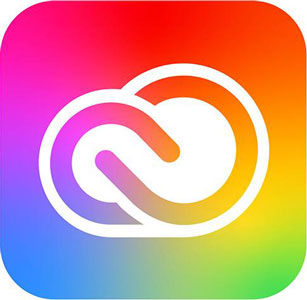
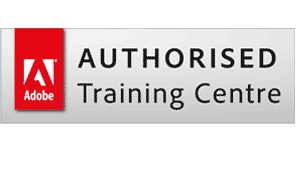
 19 Jan - 20 Jan
19 Jan - 20 Jan Live online remote tuition
Live online remote tuition  Certified hands-on training
Certified hands-on training  Small class size (max 4-8)
Small class size (max 4-8)  6 months post course support
6 months post course support  Quality reference manual
Quality reference manual  Authorised Course Certificate
Authorised Course Certificate