Bespoke Illustrator CC - 2 Day Intermediate
Key Course Details:
Level:
Intermediate to Advanced
Duration:
2 Days (10am-5pm)
Price:
From £1,095 + VAT
Dates:
Dates to suit you
Join the professionals in getting the best out Illustrator with our bespoke intermediate course which will show you how to unlock the power of Illustrator's intermediate tools, and help you to become a more proficient and confident digital artist.
This course can be delivered using our standard outline or fully customised to match your level and requirements. Bespoke Adobe Illustrator CC training is available live online, onsite at your offices, or at one of our XChange centres in London, Manchester or Glasgow.
Join the professionals in getting the best out Illustrator with our bespoke intermediate course which will show you how to unlock the power of Illustrator's intermediate tools, and help you to become a more proficient and confident digital artist.
This course can be delivered using our standard outline or fully customised to match your level and requirements. Bespoke Adobe Illustrator CC training is available live online, onsite at your offices, or at one of our XChange centres in London, Manchester or Glasgow.
-
Bespoke Illustrator CC - 2 Day Intermediate
Course Details
Adobe Illustrator CC is the latest version of Adobe's industry standard vector-based illustrating tool and with the likely demise of Freehand it looks set to retain its crown for some time. It is used by graphic designers throughout the world to create a vast variety of different media including illustrations, package designs, leaflets & flyers, web graphics & animations, notice boards, billboards, and many other graphic objects. Mastering the basics then means you'll be able to produce an almost endless scope of graphic designs.
Adobe Illustrator CC adds some great new features that beginners can start using straight away such as Control palette, Adobe Bridge, Live Trace and expanded export options.
By the end of this 2 day intermediate course you will have refreshed your knowledge of the features in CC and developed your understanding of the more advanced features and tools of Adobe Illustrator CC.
(This course is also available as a 1 day course. This intermediate course covers most of the basics of the 2 day course but allows less time for experimenting and creating completed designs.)
Course Target Audience and delegate prerequisites:
This course is intended for those who wish to enhance their existing knowledge of Illustrator and who work as graphic designers and textile/fashion designers. The course will also suit anyone else who has visual-design responsibilities.
You will need basic experience in using Illustrator. Ideally, you will have taken our Adobe Illustrator CC Introduction 2 Day course.
-
Full Course Outline
The following is a general outline. The range of topics covered during your training is dependent upon student level, time available and preferences of your course booking.
The Illustrator Interface- The Tool Bar (including Key Shortcuts)
- Using the Control Panel
- Panels In-Depth
- Key board Shortcuts In-Depth
- Preferences In-Depth
- Multiple Artboards
- Tabbed open documents
- Making/Releasing Guides
- Custom Guides
- Do’s and Don'ts of Guides
- Smart Guides -Grids
- Snap-to Features
- In-Depth Functions
- Customising
- Saving a Workspace
- The Options Button
- Exploring Object Options
- Shortcuts In-Depth
- Exploring Object Options
- Shortcuts In-Depth
- Moving & Copying
- Transform Again
- Multiple Copies
- Duplicating Shortcuts
- Group/Ungrouping
- Send to Back/Send to Front
- Send Backward/Send Forward
- Shortcuts In-Depth
- Intro to Layers and Sub Layers
- Select Next/Previous Object
- The Reference Point
- Shortcuts In-Depth
- Free Transform Tool (for Perspective)
- Transform Each
- Exploring the difference between the two
- Methods of Selection
- The Bounding Box
- Editing Objects with the Direct Selection Tool
- Selecting Objects within Groups
- Joining Points
- Averaging Points
- Fill & Stroke Tool overview
- Shortcuts
- Colour Panel Overview (for Custom Colour)
- Swatches Panel Overview (for Saved Colour)
- Creating and Saving Colours
- Editing Colours
- Global Colours
- Pantone and Spot Colours
- Creating Swatch Groups and Libraries
- Using Libraries
- Adobe Swatch Exchange
- The Appearance Panel
- Object Attributes
- Multiple attributes
- Applying Live Effects
- Graphic Styles
- Appearance Panel Settings
- Creating Gradients
- Editing Gradients
- The Gradient Tool In-Depth
- Working with Gradient Libraries
- New Gradient Features
- Working with Patterns In-Depth
- Modifying Patterns
- Editing Patterns
- Creating Patterns
- Working with Pattern Libraries
- Colour Guide In-Depth
- Live Colour In-Depth
- The Colour Wheel (to Edit Colour)
- Harmony Rules
- Assign Options
- Modifying colour in artwork
- Select Same
- Finding Colours with Kuler
- Outlining Paths
- Offsetting Paths
- Using Borders (through Brushes)
- Custom Borders
- The Type Tools
- Creating Point Text
- Creating Area Text
- Text Formatting
- The Character Panel
- The Paragraph Panel
- Keyboard Shortcuts and Preferences In-Depth
- Area Type Options
- Creating Text Threads
- Using the Glyphs panel
- Checking Spelling
- Using the Change Case Function
- Convert Text to Outlines
- Customising Text
- Style Sheets
- The Type on a Path Tools
- Type on a Path In-Depth
- Type on a Path Options
- Type on an Open Path
- Type on a Closed Path
- Editing Text on Path
- Placing images
- Image Masks
- Making/Releasing Masks
- Making Compound Masks
- Making Type Masks
- Using the Links panel
- The Edit Original workflow
- Rasterising artwork
- Live Trace In-Depth
- Live Trace Tools
- Live Trace Explored
- Purpose and Function
- In-Depth Exploration of Features
- Looking at Layered Files
- Working with Layers
- Layers and Object Hierarchy
- Sub Layers
- The Layers Panel Explained
- Creating Layers
- Duplicating Layers
- Layer Groups
- Layer Shortcuts
- Layers and Animation
The Pen Tool- Drawing Paths with the Pen Tool
- Mastering the Pen Tool
- Advanced Pen Tool Techniques
- Direct Selection Tool Shortcuts
- Shortcuts for Related Tools
- Pencil & Eraser Tools
- Aligning objects
- Distributing objects
- Combining Objects etc
- Shape Modes
- Pathfinder Modes
- Using Align & Pathfinder Together
- Making Compound Paths
- Releasing Compound Paths
- Do’s and Don'ts of Compound Paths
- In-Depth Look at Brushes
- Working with Brushes
- Using Brush Libraries
- Brush types
- Editing Brushes
- Creating a Calligraphic Brush
- Creating a Scatter Brush
- Creating an Art Brush
- Creating a Pattern Brush
- The Transparency Panel
- Blend Options
- Live Paint In-Depth
- Live Paint Tools
- Live Paint Explored
- Selecting Areas
- Selecting Paths
- Gap Detection
- Blends In-Depth
- Creating a Basic Blend
- Expanding a Blend
- Blends and Animation
- 3D Functions In-Depth
- 3D Extrude & Bevel Effect
- 3D Revolve Effects
- Mapping Artwork to 3D Objects
- Transforming Effects
- Using the Stylise Effects
- Using the Scribble Effect
- Using the Warp Effect
- In-Depth Look at Other Filters
- The Warp Tool & Distortion Tools
- Expanding Appearance
- The Graph Tool In-Depth
- Creating Graphs
- Editing Graphs
- Using the Variables Panel
- Updating Graphs From Data
- Gradient Mesh In-Depth
- The Gradient Mesh Tool
- Editing Gradient Meshes
- Using the Selection Tools
- Make With Warp
- Make With Mesh
- Make With Top Object
- Envelope Distort Options
- Working with Symbols
- Using Symbol Libraries
- Editing Symbols
- Creating Symbols
- Symbol Sprayer Tool In-Depth
- Graphic Styles In-Depth
- Using Graphic Style Libraries
- Creating Graphic Styles
- Saving Graphic Styles
- Overview of Separations Preview Panel
- Using Separations Preview
- Separations Preview Options
- Saving in Illustrator
- Printing in Illustrator
- Exporting in Illustrator
- PDF options
- Setting up page tiling
- Using the Crop Area tool
-
Training Location Options
Online ↓ London ↓ Manchester ↓ Glasgow ↓ Onsite ↓This course is offered for your convenience at one of our bespoke training centres in London, Manchester and Glasgow, Remote Online, or Onsite at your offices anywhere in the UK. Just let us know what would work best for you or your team.
Remote Online
Delivered Online to your location
Live online training offers an extremely flexible and convenient way of covering the same content as our bespoke classroom based courses. You will receive professional, certified design training from one of our experienced instructors direct to your screen, offering the perfect solution for those wishing to learn without having to travel.
Click to view Full details of our
Remote Online Training CoursesCentral London
5 St John’s Lane, Clerkenwell, EC1M 4BH
St John’s Lane is located in the heart of Clerkenwell close to the junction of Farringdon and Clerkenwell Road. Farringdon tube & train station is just a few minutes away and the training centre can also be accessed from Chancery Lane and Barbican tubes in about 10 minutes. There is also easy direct access by bus from Waterloo (243) and West End (55) with nearby stops.
Click to view Full details of our
London Training CentreCentral Manchester
Piccadilly House, 49 Piccadilly, M1 2AP
Piccadilly House is located in central Manchester directly next to the Piccadilly Gardens transport interchange with excellent bus and tram connections and is easily accessed from Piccadilly train Station (5 mins). Victoria station is also close by (around 10 mins).
Click to view Full details of our
Manchester Training CentreCentral Glasgow
Centrum Business Centre, 38 Queen Street, G1 3DX
The Queen Street training centre is located in central Glasgow within easy walking distance of the 3 local train options of Central Station, Queen Street and Argyle Street offering excellent transport connections.
Click to view Full details of our
Glasgow Training CentreOnsite
Onsite at your Offices/Premises
If you have the required set up and would prefer to have the training at your location we will be able to deliver the same session onsite at your premises as in our training centres. This will provide you with the same tailored training but without the need to travel and less disruption to you or your teams work schedule.
Click to view Full details of
Onsite Training -
Related Courses
Below are related bespoke courses for alternative tailored training options.
Bespoke Adobe Illustrator CC Training Courses
Adobe Illustrator - 1 Day Introduction training Adobe Illustrator - 2 Day Introduction trainingAdobe Illustrator for Fashion & Textile Designers - 2 Day Introduction trainingAdobe Illustrator - 1 Day Intermediate trainingAdobe Illustrator - 1 Day Advanced trainingAdobe Illustrator - 2 Day Advanced trainingBespoke Adobe InDesign CC Training Courses
Adobe InDesign CC - 1 Day Intermediate Training CourseAdobe InDesign CC - 2 Day Intermediate Training CourseBespoke Adobe Photoshop CC Training Courses
Adobe Photoshop CC - 1 Day Intermediate Training CourseAdobe Photoshop CC - 2 Day Intermediate Training CourseBespoke Strata 3D Training Courses
Strata 3D CX - 2 Day Introduction Training Course -
Client Reviews
''Hugely helpful and really appreciated the amount of tailoring and personalisation of the content of the course to what I would be doing in my role. Will definitely recommend. ''
Emily Radforth, Octopus Healthcare, Adobe Illustrator - One Day Introduction
''I found this course to be extremely helpful. I now feel like I have a lot more confidence using the software and have a much better knowledge.''
Abi Griffin, 2 Day Illustrator Advanced
''The trainer was very good indeed. We got a lot out of the experience and will book again for more training in the future.''
Neil Cleverley, TTS Group, Illustrator - 2 Day Migration
''A great session, covering some fantastic tools and knowledge about the product. The trainer was excellent, and was great at tailoring the course to my specific needs, and explained and demonstrated things in a well executed manner - thank you so much!''
Lauren Orange, The Freeston Academy, Adobe Illustrator - 1 Day Introduction
''The trainer was fantastic, we covered a lot of material but at a pace we could all keep up. He really tailored the course to our company's specific needs and was really helpful when we asked loads of questions!''
Charlotte Mew, TPP, Bespoke InDesign and Illustrator Introduction
''Knowledgable, small class made it easy to ask questions and get feedback within the time limit. Friendly people, plenty of tea, coffee etc, comfortable surroundings.''
Claire Huntley, Ryman, Adobe Illustrator - 1 Day Introduction
''I am very pleased with the course and its contents. I feel it will generally enhance my abilities to undertake tasks which previously I would not be confident with. Highly recommended and would have no hesitation in suggesting the course to anyone with a professional interest in graphics.''
David Sparkes, Brady, Illustrator - 2 Day Introduction
''Very accommodating environment, friendly staff, excellent instructor and added extra benefits from the course i.e food vouchers, resource books and contact information.''
Abbie Hulson, 2 Day Illustrator Advanced
''The training was very useful and there were two of us in the class so we had a lot of 1-on-1 training which was great. Relaxed but a focused atmosphere.''
Clare McCarthy, Charles Tyrwhitt, Illustrator - 2 Day Advanced
''Very relaxed atmosphere & friendly atmosphere. Trainer very informative, knowledgable and willing to help with any questions or difficulties. Offices in a good central location. An enjoyable and informative course.''
Kerry Duguid, Plant Integrity Mgmt., Illustrator - Two Day Introduction
Frequently Asked Questions:
What dates are available for this course?
As a bespoke course the date arrangement is based around your requirements and availability in our schedule. With your guide of when you are looking for the training we will advise suitable date options ahead of finalising the planned date(s).
Can the content be tailored to my requirements?
Yes we are flexible about tailoring content and can adapt to be fully based on your requirements, a mixture of content from different levels of our base courses or a base outline with some additional focus areas.
Can this course be delivered live online?
Yes we can provide the same bespoke course as a live online session connecting to you or your group with either Zoom or Microsoft Teams if preferred.
What is the cost to deliver the course onsite?
We are equally able to deliver our bespoke training onsite at your premises and the cost to deliver this is the same structure as classroom with the addition of basic expenses depending on your location. Onsite courses in and around London, Manchester and Glasgow are usually without additional costs.
Can the course include my work samples?
It is often possible to review and include consideration towards sample files however the main course content is usually structured around prepared examples which are best suited to the planned content and structure of teaching the required skills in the best format.

 0345 363 1130
0345 363 1130 info@xchangetraining.co.uk
info@xchangetraining.co.uk



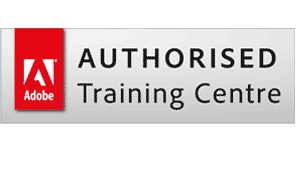
 1 Delegate: £1,095
1 Delegate: £1,095
 2 Delegates: £1,195
2 Delegates: £1,195
 3 Delegates: £1,295
3 Delegates: £1,295
 4 Delegates: £1,395
4 Delegates: £1,395
 5 Delegates: £1,495
5 Delegates: £1,495
 6 Delegates: £1,595
6 Delegates: £1,595
 7 Delegates: £1,695
7 Delegates: £1,695
 8 Delegates: £1,795
8 Delegates: £1,795


 Tailored course content
Tailored course content  Online, Onsite or Classroom
Online, Onsite or Classroom  Choice of dates to suit you
Choice of dates to suit you  Certified hands-on training
Certified hands-on training  Multiple delegate discount
Multiple delegate discount  Authorised Course Certificate
Authorised Course Certificate  6 months post course support
6 months post course support