Bespoke Illustrator CC - 1 Day Introduction
Key Course Details:
Level:
Introduction
Duration:
1 Day (10am-5pm)
Price:
From £595 + VAT
Dates:
Dates to suit you
Learn the basics of Illustrator with our bespoke introduction which will show you how to combine shapes with type to make simple logos ready for the web and for print, and is an essential starting point for anyone interested in graphic design.
This course can be based around our base outline or part/fully customised according to your level & requirements. Our bespoke Adobe Illustrator CC training is offered either Online, Onsite at your offices or at one of the XChange centres in London, Manchester and Glasgow.
Learn the basics of Illustrator with our bespoke introduction which will show you how to combine shapes with type to make simple logos ready for the web and for print, and is an essential starting point for anyone interested in graphic design.
This course can be based around our base outline or part/fully customised according to your level & requirements. Our bespoke Adobe Illustrator CC training is offered either Online, Onsite at your offices or at one of the XChange centres in London, Manchester and Glasgow.
-
Bespoke Illustrator CC - 1 Day Introduction
Course Details
Adobe Illustrator CC is the latest version of Adobe's industry standard vector-based illustrating tool and with the likely demise of Freehand it looks set to retain its crown for some time. It is used by graphic designers throughout the world to create a vast variety of different media including illustrations, package designs, leaflets & flyers, web graphics & animations, notice boards, billboards, and many other graphic objects. Mastering the basics then means you'll be able to produce an almost endless scope of graphic designs.
Adobe Illustrator CC adds some great new features that beginners can start using straight away such as Control palette, Adobe Bridge, Live Trace and expanded export options.
By the end of this 1 day course for beginners, you will have learnt about the key Adobe Illustrator CC features and tools that you need to begin designing attractive graphic designs and art work.
(This course is also available as a 2 day course which provides sufficient time to cover the features in a more complete manner and allows more time for experimenting and creating completed designs.)
Course Target Audience and delegate prerequisites:
This course is intended for graphic designers and textile/fashion designers, and anyone else who has visual-design responsibilities.
You will need basic PC or Mac skills, including a good understanding of your operating system. You should be able to launch applications, manage files and folders, and save or locate documents confidently.
-
Full Course Outline
The following is a general outline. The range of topics covered during your training is dependent upon student level, time available and preferences of your course booking.
Essential Illustrator Concepts- Overview of Programme Capabilities
- What are Vector Graphics?
- Colour Space RGB & CMYK
- Resolution
- Pasteboard
- Multiple Artboards
- Tabbed open documents
- The Tool Bar (including Key Shortcuts)
- Using the Control Panel
- Intro to Panels
- View Options
- Basic Shortcuts
- Basic Navigation
- Preview/Outline Options
- Preferences
- Rulers
- Creating Guides
- Hiding/Showing Guides
- Locking/Unlocking Guides
- Making/Releasing Guides
- Smart Guides -Grids
- Snap-to Features
- In-Depth Functions
- Customising
- Saving a Workspace
- The Options Button
- Exploring Object Options
- Shortcuts
- The Bounding Box
- Altering Objects
- Exploring Object Options
- Shortcuts
- Moving & Copying
- Transform Again
- Multiple Copies
- Duplicating Shortcuts
- Group/Ungrouping
- Send to Back/Send to Front
- Send Backward/Send Forward
- Shortcuts
- Intro to Layers and Sub Layers
- The Reference Point
- Scaling
- Rotating
- Shearing
- Reflecting
- Shortcuts
- Free Transform Tool (for Perspective)
- Transform Each
- Exploring the difference between the two
- Methods of Selection
- The Bounding Box
- Editing Objects with the Direct Selection Tool
- Selecting Objects within Groups
- Undo/Redo
- Multiple Undo/Redo
- Joining Points
- Averaging Points
- Fill & Stroke Tool overview
- Shortcuts
- Colour Panel Overview (for Custom Colour)
- Swatches Panel Overview (for Saved Colour)
- Creating and Saving Colours
- Editing Colours
- Global Colours
- Pantone and Spot Colours
- Creating Swatch Groups and Libraries
- Using Libraries
- Adobe Swatch Exchange
- Creating Gradients
- Editing Gradients
- The Gradient Tool
- Working with Gradient Libraries
- New Gradient Features
- Working with Patterns
- Creating Patterns
- Editing Patterns
- Working with Patterns Libraries
- The Strokes Panel
- Corners and Caps
- Alignment
- Custom Dash Options
- Outlining Paths
- Offsetting Paths
- Using Borders (through Brushes)
Basic Text Editing- Creating Point Text
- Creating Area Text
- Text Formatting
- Area Type Options
- Creating Text Threads
- Using the Glyphs panel
- Checking spelling
- Using the Change Case function
- Convert Text to Outlines
- Style Sheets
- Text on a Path
- Placing images
- Image Masks
- Making/Releasing Masks
- Using the Links panel
- The Edit Original workflow
- Live Trace
- Rasterising artwork
- Overview, Purpose and Function
- Looking at Layered Files
- Working with layers
- Layers and object hierarchy
- Sub Layers
- The Layers Panel Explained
- Creating Layers
- Duplicating Layers
- Layer Groups
- Layer Shortcuts
- Drawing Paths with the Pen Tool
- Mastering the Pen Tool
- Editing Paths
- Editing Anchor Points
- Direct Selection Tool Shortcuts
- Shortcuts for Related Tools
- Pencil & Eraser Tools
- Aligning objects
- Distributing objects
- Combining Objects etc
- Shape Modes
- Pathfinder Modes
- Using Align & Pathfinder Together
- Making Compound Paths
- Releasing Compound Paths
- Do’s and Don'ts of Compound Paths
- Overview of How Brushes Work
- Working with Brushes
- Using Brush Libraries
- Brush types
- The Transparency Panel
- Blend Options
- Working with Symbols
- Using Symbol Libraries
- Editing Symbols
- Creating Symbols
- Symbol Sprayer Tool
- Overview of Graphic Styles
- Using Graphic Style Libraries
- Overview of Filters
- Drop Shadow
- Feathering
- Warping
- Other Filters
- Saving in Illustrator
- Printing in Illustrator
- Exporting in Illustrator
- PDF options
- Setting up page tiling
- Using the Crop Area tool
-
Training Location Options
Online ↓ London ↓ Manchester ↓ Glasgow ↓ Onsite ↓This course is offered for your convenience at one of our bespoke training centres in London, Manchester and Glasgow, Remote Online, or Onsite at your offices anywhere in the UK. Just let us know what would work best for you or your team.
Remote Online
Delivered Online to your location
Live online training offers an extremely flexible and convenient way of covering the same content as our bespoke classroom based courses. You will receive professional, certified design training from one of our experienced instructors direct to your screen, offering the perfect solution for those wishing to learn without having to travel.
Click to view Full details of our
Remote Online Training CoursesCentral London
5 St John’s Lane, Clerkenwell, EC1M 4BH
St John’s Lane is located in the heart of Clerkenwell close to the junction of Farringdon and Clerkenwell Road. Farringdon tube & train station is just a few minutes away and the training centre can also be accessed from Chancery Lane and Barbican tubes in about 10 minutes. There is also easy direct access by bus from Waterloo (243) and West End (55) with nearby stops.
Click to view Full details of our
London Training CentreCentral Manchester
Piccadilly House, 49 Piccadilly, M1 2AP
Piccadilly House is located in central Manchester directly next to the Piccadilly Gardens transport interchange with excellent bus and tram connections and is easily accessed from Piccadilly train Station (5 mins). Victoria station is also close by (around 10 mins).
Click to view Full details of our
Manchester Training CentreCentral Glasgow
Centrum Business Centre, 38 Queen Street, G1 3DX
The Queen Street training centre is located in central Glasgow within easy walking distance of the 3 local train options of Central Station, Queen Street and Argyle Street offering excellent transport connections.
Click to view Full details of our
Glasgow Training CentreOnsite
Onsite at your Offices/Premises
If you have the required set up and would prefer to have the training at your location we will be able to deliver the same session onsite at your premises as in our training centres. This will provide you with the same tailored training but without the need to travel and less disruption to you or your teams work schedule.
Click to view Full details of
Onsite Training -
Related Courses
Below are related bespoke courses for alternative tailored training options.
Bespoke Adobe Illustrator CC Training Courses
Adobe Illustrator - 2 Day Introduction trainingAdobe Illustrator for Fashion & Textile Designers - 2 Day Introduction trainingAdobe Illustrator - 1 Day Intermediate trainingAdobe Illustrator - 2 Day Intermediate trainingAdobe Illustrator - 1 Day Advanced trainingAdobe Illustrator - 2 Day Advanced trainingBespoke Adobe CC Design Combo Training Courses
Adobe CC Design Combo - 3 Day Essentials introduction trainingBespoke Adobe InDesign CC Training Courses
Adobe InDesign CC - 1 Day Introduction Training CourseAdobe InDesign CC - 2 Day Introduction Training CourseBespoke Adobe Photoshop CC Training Courses
Adobe Photoshop CC - 1 Day Introduction Training CourseAdobe Photoshop CC - 2 Day Introduction Training CourseBespoke Strata 3D Training Courses
Strata 3D CX - 1 Day Essentials Training Course -
Client Reviews
''The trainer was fantastic, we covered a lot of material but at a pace we could all keep up. He really tailored the course to our company's specific needs and was really helpful when we asked loads of questions!''
Charlotte Mew, TPP, Bespoke InDesign and Illustrator Introduction
''The Illustrator course was well-organised, well-paced, informative, and I learned many new features and ways to use the software for potential real-world applications.''
Megan Wolf, Makro, Illustrator - 1 Day Introduction
''Hugely helpful and really appreciated the amount of tailoring and personalisation of the content of the course to what I would be doing in my role. Will definitely recommend. ''
Emily Radforth, Octopus Healthcare, Adobe Illustrator - One Day Introduction
''Had an absolutely fantastic tutor and session - covered everything I asked and didn't know to ask!! So happy with the aftercare support as well and would love the opportunity for another relevant course in future.''
Emily Theodore, Catersales, Illustrator - 1 Day Advanced
''Very accommodating environment, friendly staff, excellent instructor and added extra benefits from the course i.e food vouchers, resource books and contact information.''
Abbie Hulson, 2 Day Illustrator Advanced
''The training was very useful and there were two of us in the class so we had a lot of 1-on-1 training which was great. Relaxed but a focused atmosphere.''
Clare McCarthy, Charles Tyrwhitt, Illustrator - 2 Day Advanced
''Very well presented course, delivered at the right pace for for both beginners and those with a bit more knowledge. I feel much more confident to use this product now. ''
Michael Knight, Offshore Marine Safety, Adobe Illustrator - Two Day Introduction
''This is my third class, they have all been excellent. Earning my Adobe Illustrator qualification with you has made a big difference in my job hunting. Thank you.''
Velo Mitrovich, Illustrator - 1 Day Introduction
''Excellent, as always! Great teaching methods, fun and interesting, easy to follow. Always a great experience!''
Richard Littler, Brother, Illustrator - One Day Intermediate
''The trainer was very good indeed. We got a lot out of the experience and will book again for more training in the future.''
Neil Cleverley, TTS Group, Illustrator - 2 Day Migration
Frequently Asked Questions:
What dates are available for this course?
As a bespoke course the date arrangement is based around your requirements and availability in our schedule. With your guide of when you are looking for the training we will advise suitable date options ahead of finalising the planned date(s).
Can the content be tailored to my requirements?
Yes we are flexible about tailoring content and can adapt to be fully based on your requirements, a mixture of content from different levels of our base courses or a base outline with some additional focus areas.
Can this course be delivered live online?
Yes we can provide the same bespoke course as a live online session connecting to you or your group with either Zoom or Microsoft Teams if preferred.
What is the cost to deliver the course onsite?
We are equally able to deliver our bespoke training onsite at your premises and the cost to deliver this is the same structure as classroom with the addition of basic expenses depending on your location. Onsite courses in and around London, Manchester and Glasgow are usually without additional costs.
Can the course include my work samples?
It is often possible to review and include consideration towards sample files however the main course content is usually structured around prepared examples which are best suited to the planned content and structure of teaching the required skills in the best format.

 0345 363 1130
0345 363 1130 info@xchangetraining.co.uk
info@xchangetraining.co.uk



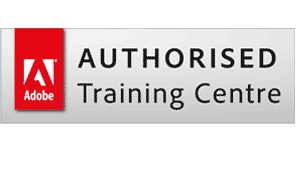
 1 Delegate: £595
1 Delegate: £595
 2 Delegates: £695
2 Delegates: £695
 3 Delegates: £795
3 Delegates: £795
 4 Delegates: £895
4 Delegates: £895
 5 Delegates: £945
5 Delegates: £945
 6 Delegates: £995
6 Delegates: £995
 7 Delegates: £1,045
7 Delegates: £1,045
 8 Delegates: £1,095
8 Delegates: £1,095


 Tailored course content
Tailored course content  Online, Onsite or Classroom
Online, Onsite or Classroom  Choice of dates to suit you
Choice of dates to suit you  Certified hands-on training
Certified hands-on training  Multiple delegate discount
Multiple delegate discount  Authorised Course Certificate
Authorised Course Certificate  6 months post course support
6 months post course support