Bespoke Figma - 2 Day Introduction
Key Course Details:
Level:
Introduction to Intermediate
Duration:
1 Day (10am-5pm)
Price:
From £1,095 + VAT
Dates:
Dates to suit you
Unlock the full potential of Figma with our 2-day Introduction Course. Perfect for designers and creatives you’ll learn to design responsive layouts, build components and collaborate effectively in real time. Master essential tools, prototyping techniques and streamlined workflows to elevate your UI/UX design skills in just two days.
This course can be based around our base outline or part/fully customised according to your level & requirements. Our bespoke Figma training is offered either Online, Onsite at your offices or at one of the XChange centres in London, Manchester and Glasgow.
Unlock the full potential of Figma with our 2-day Introduction Course. Perfect for designers and creatives you’ll learn to design responsive layouts, build components and collaborate effectively in real time. Master essential tools, prototyping techniques and streamlined workflows to elevate your UI/UX design skills in just two days.
This course can be based around our base outline or part/fully customised according to your level & requirements. Our bespoke Figma training is offered either Online, Onsite at your offices or at one of the XChange centres in London, Manchester and Glasgow.
-
Bespoke Figma - 2 Day Introduction
Course Details
This 2-day Introduction to Figma course provides a complete, hands-on journey from the fundamentals to more advanced design techniques. Starting with the core principles of Figma, you’ll learn how to navigate the interface, create responsive layouts, and work confidently with frames, grids, and components. Building on these essentials, the second day introduces interactive prototyping, component variants, and advanced collaboration tools to enhance your UX/UI workflow. You’ll also explore powerful features like FigJam, Slides, and Developer Mode to extend your creative potential and streamline real-world design projects.
Upon successful completion of this course, you will be able to:
- Navigate and customise the Figma interface
- Create responsive layouts using frames, grids, and Auto Layout
- Build reusable components and manage shared libraries
- Prototype interactive designs with animations and transitions
- Collaborate effectively with teams using commenting and Developer Mode
- Utilise FigJam, Slides, and plugins to expand creative workflows
- Export design assets and prepare files for development
Our goal is for you to master both the core and advanced tools of Figma, enabling you to create professional, interactive designs for websites, apps, and digital products with confidence and efficiency.
Course Target Audience and delegate prerequisites:
This course is intended for designers and developers who are new to Figma and who want to learn the interface and commonly used features for UX/UI design.
You will need basic PC or Mac skills, including a good understanding of your operating system. You should be able to launch applications, manage files and folders, and save or locate documents confidently.
-
Full Course Outline
The following is a general outline. The range of topics covered during your training is dependent upon student level, time available and preferences of your course booking.
Introducing Figma- Understanding what Figma is and how it fits into UX and UI design
- Exploring Figma’s ecosystem: Design, FigJam, Slides, Buzz, and Make
- Differences between Figma and other design tools like Sketch and Adobe XD
- Using Figma in browser vs. desktop app
- Managing accounts, teams, and users
- Educational and team licensing options
- Overview of the Figma interface: Panels, tools, and navigation modes
- Understanding files, drafts, and projects in Figma
- Creating and managing projects and pages
- Working with sections and frames to structure designs
- Navigating the canvas, zooming, and using the quick menu
- Understanding the difference between assets and layers
- Managing preferences and workspace setup
- Creating and nesting frames: Building screen structures
- Setting up layout grids for responsive design
- Configuring columns, gutters, and margins for precision
- Using Auto Layout for flexible and adaptive layouts
- Applying alignment and spacing for consistency
- Understanding pixel density and frame constraints
- Creating and editing basic shapes and vectors
- Using the Pen, Pencil, and Boolean tools for custom graphics
- Combining, subtracting, and intersecting shapes
- Flattening complex shapes into single vectors
- Working with fills, strokes, and blending modes
- Applying spacing, distribution, and shape transformations
- Creating and styling text frames
- Adjusting text properties, auto-sizing, and scaling
- Creating reusable text styles for consistency
- Defining and managing colour styles
- Using hex and decimal colour values
- Applying colour variables across your design
- Importing and placing images in frames
- Using images as fills and properties
- Understanding supported image formats
- Creating and editing masks for layered effects
- Applying image effects, transparency, and blending
- Exploring Figma’s visual effects, including glassmorphism
- Creating reusable components and understanding instances
- Overriding properties and managing component states
- Using variants for multi-state components
- Creating shared asset libraries for teams
- Accessing and managing team and community libraries
- Copying, pasting, and exporting assets effectively
Prototyping and Animation- Entering prototype mode and linking screens
- Understanding triggers, actions, and flows
- Adding transitions, overlays, and motion effects
- Using smart animate and easing for smooth animations
- Testing prototypes across devices and viewports
- Working with hover and tap events for interactivity
- Understanding variables and their types (boolean, numeric, text)
- Using the Variables panel to create dynamic properties
- Changing variables with user interactions and events
- Creating conditional logic in prototypes using variables
- Integrating variables with components and states
- Real-time collaboration: Co-editing and commenting
- Managing sharing permissions and feedback
- Sharing prototypes, presentations, and comments with stakeholders
- Exploring Developer Mode for design handoff
- Viewing HTML, CSS, and code snippets for components
- Understanding Figma’s limits in code export and integration
- Finding, installing, and managing plugins
- Using productivity and design enhancement plugins
- Examples: Google Material Symbols, iOS icons, accessibility checkers
- Integrating plugins into team workflows
- Creating and collaborating in FigJam boards
- Using templates, sticky notes, and connectors for ideation
- Organising FigJam content for workshops and brainstorming
- Creating presentation projects in Figma Slides
- Adding and animating slide elements and transitions
- Presenting and sharing slides effectively
- When and why to use Figma Draw
- Freehand drawing with Pen, Brush, and Pencil tools
- Adjusting brush styles, vector paths, and variable widths
- Creating custom Bézier curves and artistic effects
- Introducing Figma Sites for web-based presentation
- Using templates and design elements in Sites
- Adding and organising content and components
- Integrating design files into Sites for live previews
- Understanding Buzz for interactive design boards
- Managing boards, viewing modes, and exports
- Introducing Make and Vibe coding within Figma
- Exploring existing Make projects and creating your own
- Integrating Make content into Figma designs
- Exporting assets in different formats (PNG, SVG, PDF, etc.)
- Understanding vector vs. bitmap exports
- Exporting multiple sizes and previews
- Preparing presentations and exports for stakeholders
- Best practices for presenting and sharing design projects
-
Training Location Options
Online ↓ London ↓ Manchester ↓ Glasgow ↓ Onsite ↓This course is offered for your convenience at one of our bespoke training centres in London, Manchester and Glasgow, Remote Online, or Onsite at your offices anywhere in the UK. Just let us know what would work best for you or your team.
Remote Online
Delivered Online to your location
Live online training offers an extremely flexible and convenient way of covering the same content as our bespoke classroom based courses. You will receive professional, certified design training from one of our experienced instructors direct to your screen, offering the perfect solution for those wishing to learn without having to travel.
Click to view Full details of our
Remote Online Training CoursesCentral London
5 St John’s Lane, Clerkenwell, EC1M 4BH
St John’s Lane is located in the heart of Clerkenwell close to the junction of Farringdon and Clerkenwell Road. Farringdon tube & train station is just a few minutes away and the training centre can also be accessed from Chancery Lane and Barbican tubes in about 10 minutes. There is also easy direct access by bus from Waterloo (243) and West End (55) with nearby stops.
Click to view Full details of our
London Training CentreCentral Manchester
Piccadilly House, 49 Piccadilly, M1 2AP
Piccadilly House is located in central Manchester directly next to the Piccadilly Gardens transport interchange with excellent bus and tram connections and is easily accessed from Piccadilly train Station (5 mins). Victoria station is also close by (around 10 mins).
Click to view Full details of our
Manchester Training CentreCentral Glasgow
Centrum Business Centre, 38 Queen Street, G1 3DX
The Queen Street training centre is located in central Glasgow within easy walking distance of the 3 local train options of Central Station, Queen Street and Argyle Street offering excellent transport connections.
Click to view Full details of our
Glasgow Training CentreOnsite
Onsite at your Offices/Premises
If you have the required set up and would prefer to have the training at your location we will be able to deliver the same session onsite at your premises as in our training centres. This will provide you with the same tailored training but without the need to travel and less disruption to you or your teams work schedule.
Click to view Full details of
Onsite Training -
Related Courses
Below are related bespoke courses for alternative tailored training options.
Bespoke Figma Training Courses
Figma - 1 Day Introduction trainingFigma - 1 Day Intermediate training -
Client Reviews
''I was very happy with the way the course was ran and felt everything I wanted to learn was covered. Our tutor was very helpful and friendly. Would definitely recommend to a colleague or friend.''
Jade Barnes, ANS Group, Adobe InDesign - Two Day Introduction
''Thoroughly enjoyed the two day training course. We had a fantastic trainer and the course content was very clear and helpful. Thank you very much.''
Ella Luscombe, Kier Construction Southern, Adobe InDesign - Two Day Introduction
''Really engaging and a small group of three people.''
Alice Dean, LVMH Perfumes & Cosmetics, AutoCAD Introduction - Two Days
''An amazing course! I feel I have learned so much and cant wait to put it in practice.. and I love the 6 months after care.''
Rizwana Matadar, Illustrator - 2 Day Advanced
''Good overview for beginners on making selections, image manipulation and corrections.''
Claire Williams, Ascribe, Photoshop - 2 Day Introduction
'' I was 100% happy with this course - facilities were great, the pace very good, the trainer excellent. Thank you very much for a very enjoyable and informative day.''
Louise Young, Map of Medicine, Dreamweaver - 1 Day Introduction
''The course was helpful and informative but not overly taxing and complicated. I came with some understanding of HTML 'jargon' but felt it was pitched at the right level and at comfortable pace. The instructor was friendly and approachable. Overall very well done and a nice atmosphere.''
Florence Clark, Voodoo Research, HTML - 1 Day Introduction
''Highly recommended - intense but well worth it!''
Karen Mersey, Video Combo - 5 Day Masterclass
''Learnt a great deal from the course which I will be able to put into practice.''
Steven Wales, Barnet College, QuarkXPress - 2 Day Introduction
''I found the instructor very helpful and knowledgeable. I would like to return for further training...''
Rebecca Sanderson, Frank Cass, Database Publishing - 1 Day Introduction
Frequently Asked Questions:
What dates are available for this course?
As a bespoke course the date arrangement is based around your requirements and availability in our schedule. With your guide of when you are looking for the training we will advise suitable date options ahead of finalising the planned date(s).
Can the content be tailored to my requirements?
Yes we are flexible about tailoring content and can adapt to be fully based on your requirements, a mixture of content from different levels of our base courses or a base outline with some additional focus areas.
Can this course be delivered live online?
Yes we can provide the same bespoke course as a live online session connecting to you or your group with either Zoom or Microsoft Teams if preferred.
What is the cost to deliver the course onsite?
We are equally able to deliver our bespoke training onsite at your premises and the cost to deliver this is the same structure as classroom with the addition of basic expenses depending on your location. Onsite courses in and around London, Manchester and Glasgow are usually without additional costs.
Can the course include my work samples?
It is often possible to review and include consideration towards sample files however the main course content is usually structured around prepared examples which are best suited to the planned content and structure of teaching the required skills in the best format.

 0345 363 1130
0345 363 1130 info@xchangetraining.co.uk
info@xchangetraining.co.uk


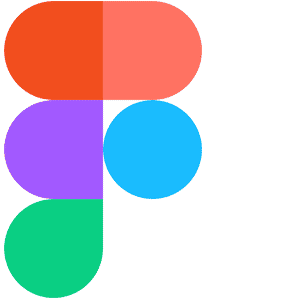
 1 Delegate: £1,095
1 Delegate: £1,095
 2 Delegates: £1,195
2 Delegates: £1,195
 3 Delegates: £1,295
3 Delegates: £1,295
 4 Delegates: £1,395
4 Delegates: £1,395
 5 Delegates: £1,495
5 Delegates: £1,495
 6 Delegates: £1,595
6 Delegates: £1,595
 7 Delegates: £1,695
7 Delegates: £1,695
 8 Delegates: £1,795
8 Delegates: £1,795


 Tailored course content
Tailored course content  Online, Onsite or Classroom
Online, Onsite or Classroom  Choice of dates to suit you
Choice of dates to suit you  Certified hands-on training
Certified hands-on training  Multiple delegate discount
Multiple delegate discount  Authorised Course Certificate
Authorised Course Certificate  6 months post course support
6 months post course support