Adobe CC Video Introduction Masterclass 4 Days - Glasgow
Key Course Details:
Level:
Introduction Bundle
Duration:
4
Days - 10am to 5pm
Price:
£895 + vat
Learn the fundamentals of editing video and applying special effects as we guide you through this comprehensive introduction to two of the leading movie-production programs. We will show you how to assemble, cut, and export polished visual projects.
After we give you a complete tour of the Premiere Pro and After Effects environments, we will show you how to import, edit, and export your videos. You will learn how to handle audio, create animations, apply masks, and much more. This is the perfect introduction for anyone wanting to take the first steps toward becoming a video-editing professional.
Learn the fundamentals of editing video and applying special effects as we guide you through this comprehensive introduction to two of the leading movie-production programs. We will show you how to assemble, cut, and export polished visual projects.
After we give you a complete tour of the Premiere Pro and After Effects environments, we will show you how to import, edit, and export your videos. You will learn how to handle audio, create animations, apply masks, and much more. This is the perfect introduction for anyone wanting to take the first steps toward becoming a video-editing professional.
-
Video Introduction Masterclass 4 Days
Course Details
This 4-day Masterclass course will give you a comprehensive introduction to both Adobe After Effects CC and Adobe Premiere Pro CC. We will help you understand how these industry-leading programs take digital-video editing, visual effects, and motion graphics to a new level.
Using After Effects for the first 2 days, you will use powerful tools to add a slick, professional look to all your movie projects. Switching to Premiere Pro for the final 2 days you will learn the fundamentals of non-linear editing techniques to create and edit video output that combines footage, audio, and still images. Our tips on both programs are sure to enhance the quality and creativity of your visual output.
Upon successful completion of this course, you will be able to:
- Navigate the Premiere Pro and After Effects environments
- Organise video projects
- Assemble and fine-tune clip sequences
- Apply transitions and special effects
- Add titles and credits
- Make and refine rough cuts
- Import and adjust audio clips
- Create intermediate animations
- Understand keyframe manipulation and interpolation
- Work with layers, masks, and mattes
- Use colour effectively
- Export video and project files
Our goals are for you to be able to edit and manage digital video with confidence, and to understand the basic techniques for enhancing and applying effects to your visual projects.
This course can be taken in a single 4-day block or split into a 2 separate 2-day blocks, each taken on different dates.
View split course details
Premiere Pro After EffectsCourse Target Audience and delegate prerequisites:
This course is intended for anyone new to the field of video and motion graphics who wants to learn about editing video and applying special effects.
You will need basic PC or Mac skills, including a good understanding of your operating system. You should be able to launch applications, manage files and folders, and save or locate documents confidently.
-
Full Course Outline
The following is a general outline. The range of topics covered during your training is dependent upon student level, time available and preferences of your course booking.
AFTER EFFECTS Getting Started- Workspace overview
- Importing and organising assets
- Projects & compositions
- Working with layers
- Adding Effects (FX)
- Fixed and applied FX
- Understanding animation
- Modifying motion paths
- All about keyframes
- Basic graph editor
- Creating text in After Effects
- Layer styles
- Animation options
- Motion blur
- Understanding range selectors
- Animation presets
- Introduction to shape layers
- Creating shapes from Ai files
- Paths and how to use them
- Animation options
- Project management
- Export options
- Exporting through Media Encoder
- Dynamic link to Premiere Pro
- Creating & animating masks
- Tracking masks
- Limiting FX to specific areas & Track Mattes
- Property links
- Green-screen chroma-keying with Keylight 1.2
- Warp-stabilizer
- Camera tracker
- Motion tracking
- Puppet-Pin tool
- Write-on effect
- Opening Premiere Pro – getting started
- Workspaces - what, why, how?
- Importing assets into Premiere Pro
- Media browser
- Organisation - bins and things
- Metadata - what, why, how?
- Making selections
- Project panel & Source Monitor
- Storyboarding your rough cut
- Creating a timeline
- Thinking ahead - track allocation
- Understanding Track Headers
- Useful Keyboard Shortcuts
- Sub-clips - what, why and how?
Timeline Tools- Targeting tracks
- Toggle Sync-lock
- Insert & overlay edits
- Three-point edit options
- Four-point edits
- J and L cuts
- Lift and extract
- Timeline panel options
- Timeline tools
- Moving clips in the timeline
- Extend edits
- Replacing clips in the timeline
- The 2 types of transitions in Premiere Pro
- Jump-cuts & clip transitions - when to use which?
- Default transitions
- Single ended transitions - what, why, when and how?
- Editing transitions
- Layer based transitions
- Light-leak style transitions with blend modes
- Pips (Picture in Picture) effects
- Animating objects
- Making pictures fit your timeline
- Additional important preferences
- Perspective corner-pin
- Nesting options in Premiere Pro - why, when, how?
- Applying and customising effects
- Limiting effects to specific areas
- Tracking masks
- Organisation - creating and using a titles Bin
- Creating text based titles
- Creating and editing your own title styles
- Exporting and importing titles
- Creating lower or upper thirds
- Inserting graphics into titles
- Title based on previous title
- Creating and using title templates
- Inserting a graphic into rolling/crawling titles
- Creating dual-mono from stereo pairs
- Recording narration directly into Premiere Pro
- Basic keyframe based audio animation
- Audio Clip mixer animation
- Exporting a still image
- Project management options
- Dynamic Link with After Effects
- Exporting directly from Premiere Pro and using ‘Media Encoder’
- Exporting different formats
- XML/AAF - cross-platform export options - why, when and how?
-
Location Details
This course is provided at our Scotland training centre located in central Glasgow at:
Centrum Business Centre
38 Queen Street
Glasgow
G1 3DXThe Glasgow training centre is located on Queen Street in the heart of Glasgow close to Central Station, Queen Street Station and Argyle Street Station.
Daily course times run between 10am and 5pm with an hour break for lunch and both mid morning and mid-afternoon refreshment breaks. We recommend arrival at 9.45am for registration on the first day of the course.
View Full details of our Glasgow Training Venue and Course optionsView our Glasgow Centre Location on Google Maps
-
CC Video Masterclass 4 Days - Upcoming Glasgow Course Dates
CC Video Masterclass 4 Days - Split Date Options
After Effects Introduction
26 Jan - 27 Jan
23 Mar - 24 Mar
18 May - 19 May
13 Jul - 14 Jul
Premiere Pro Introduction
23 Feb - 24 Feb
27 Apr - 28 Apr
-
Client Reviews
"A great course which covered all the areas I was looking for."
Mark Barton, Video Combo - 5 Day Masterclass
"Fantastic course and enthusiastic instructor. Thanks."
Kelly Western, Video Combo - 5 Day Masterclass
"Highly recommended - intense but well worth it!"
Karen Mersey, Video Combo - 5 Day Masterclass
"A great course which covered all the key basics that I was looking for."
Adrian Stanley, Microsoft Project - 1 Day Introduction
"Excellent explanation, professional and friendly approach. Very clear in explanations. Overall an excellent trainer."
Andrew Shelmerdine, Vinci Academy, InDesign - 2 Day Advanced
"We had an excellent instructor for the InDesign course - as someone who had no prior knowledge, he explained everything thoroughly and enthusiastically. I will definitely be back if my training requirements change!"
Francesca D’Alessio, Rider Levett Bucknall, Adobe InDesign - Two Day Introduction
"Very good training session. Was able to fill in any holes we had in experience while keeping the course on track at the same time. Will definitely consider XChange Training again in the future. "
Rob Baines, IGL Surveying, Trimble SketchUp - 1 Day Advanced
"An outstanding training course led by a very knowledgeable and insightful tutor. Thoroughly enjoyed my time and will take forward all new knowledge to my workplace and personal life too. Really enjoyed this, thanks very much!"
Emma McLean, University of Strathclyde, Adobe InDesign - Two Day Introduction
"I thought the training was excellent and was impressed by the knowledge of the instructor. I also found the adaptability to teach on images I brought with me extremely helpful. Many thanks!"
Keith Baker, Science Press Ltd, Photoshop - 2 Day Introduction
"Could have spent all week listening to the clear and concise explanations of all things colour! Thanks."
Christian Grant, Inca Digital, Colour Management - 1 Day Introduction

 0345 363 1130
0345 363 1130 info@xchangetraining.co.uk
info@xchangetraining.co.uk



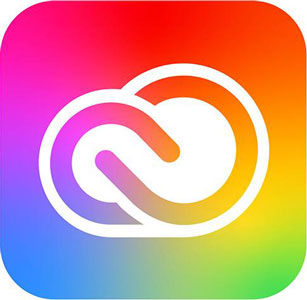
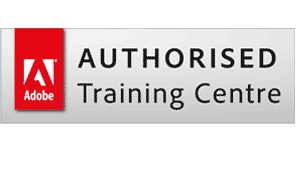
 26 Jan - 27 Jan
26 Jan - 27 Jan Your choice of Windows or Mac
Your choice of Windows or Mac  Certified hands-on training
Certified hands-on training  Small class size (max 4-8)
Small class size (max 4-8)  6 months post course support
6 months post course support  Quality reference manual
Quality reference manual  Authorised Course Certificate
Authorised Course Certificate