Adobe CC Video Introduction Masterclass 4 Days - London
Key Course Details:
Level:
Introduction Bundle
Duration:
4
Days - 10am to 5pm
Price:
£795 + vat
Learn the fundamentals of editing video and applying special effects as we guide you through this comprehensive introduction to two of the leading movie-production programs. We will show you how to assemble, cut, and export polished visual projects.
After we give you a complete tour of the Premiere Pro and After Effects environments, we will show you how to import, edit, and export your videos. You will learn how to handle audio, create animations, apply masks, and much more. This is the perfect introduction for anyone wanting to take the first steps toward becoming a video-editing professional.
Learn the fundamentals of editing video and applying special effects as we guide you through this comprehensive introduction to two of the leading movie-production programs. We will show you how to assemble, cut, and export polished visual projects.
After we give you a complete tour of the Premiere Pro and After Effects environments, we will show you how to import, edit, and export your videos. You will learn how to handle audio, create animations, apply masks, and much more. This is the perfect introduction for anyone wanting to take the first steps toward becoming a video-editing professional.
-
Video Introduction Masterclass 4 Days
Course Details
This 4-day Masterclass course will give you a comprehensive introduction to both Adobe After Effects CC and Adobe Premiere Pro CC. We will help you understand how these industry-leading programs take digital-video editing, visual effects, and motion graphics to a new level.
Using After Effects for the first 2 days, you will use powerful tools to add a slick, professional look to all your movie projects. Switching to Premiere Pro for the final 2 days you will learn the fundamentals of non-linear editing techniques to create and edit video output that combines footage, audio, and still images. Our tips on both programs are sure to enhance the quality and creativity of your visual output.
Upon successful completion of this course, you will be able to:
- Navigate the Premiere Pro and After Effects environments
- Organise video projects
- Assemble and fine-tune clip sequences
- Apply transitions and special effects
- Add titles and credits
- Make and refine rough cuts
- Import and adjust audio clips
- Create intermediate animations
- Understand keyframe manipulation and interpolation
- Work with layers, masks, and mattes
- Use colour effectively
- Export video and project files
Our goals are for you to be able to edit and manage digital video with confidence, and to understand the basic techniques for enhancing and applying effects to your visual projects.
This course can be taken in a single 4-day block or split into a 2 separate 2-day blocks, each taken on different dates.
View split course details
Premiere Pro After EffectsCourse Target Audience and delegate prerequisites:
This course is intended for anyone new to the field of video and motion graphics who wants to learn about editing video and applying special effects.
You will need basic PC or Mac skills, including a solid understanding of a computer's operating system (Windows or Mac OS). You will also need to know how to launch a program, create and save files, and copy files from CDs and other media.
-
Full Course Outline
The following is a general outline. The range of topics covered during your training is dependent upon student level, time available and preferences of your course booking.
AFTER EFFECTS Getting Started- Workspace overview
- Importing and organising assets
- Projects & compositions
- Working with layers
- Adding Effects (FX)
- Fixed and applied FX
- Understanding animation
- Modifying motion paths
- All about keyframes
- Basic graph editor
- Creating text in After Effects
- Layer styles
- Animation options
- Motion blur
- Understanding range selectors
- Animation presets
- Introduction to shape layers
- Creating shapes from Ai files
- Paths and how to use them
- Animation options
- Project management
- Export options
- Exporting through Media Encoder
- Dynamic link to Premiere Pro
- Creating & animating masks
- Tracking masks
- Limiting FX to specific areas & Track Mattes
- Property links
- Green-screen chroma-keying with Keylight 1.2
- Warp-stabilizer
- Camera tracker
- Motion tracking
- Puppet-Pin tool
- Write-on effect
- Opening Premiere Pro – getting started
- Workspaces - what, why, how?
- Importing assets into Premiere Pro
- Media browser
- Organisation - bins and things
- Metadata - what, why, how?
- Making selections
- Project panel & Source Monitor
- Storyboarding your rough cut
- Creating a timeline
- Thinking ahead - track allocation
- Understanding Track Headers
- Useful Keyboard Shortcuts
- Sub-clips - what, why and how?
Timeline Tools- Targeting tracks
- Toggle Sync-lock
- Insert & overlay edits
- Three-point edit options
- Four-point edits
- J and L cuts
- Lift and extract
- Timeline panel options
- Timeline tools
- Moving clips in the timeline
- Extend edits
- Replacing clips in the timeline
- The 2 types of transitions in Premiere Pro
- Jump-cuts & clip transitions - when to use which?
- Default transitions
- Single ended transitions - what, why, when and how?
- Editing transitions
- Layer based transitions
- Light-leak style transitions with blend modes
- Pips (Picture in Picture) effects
- Animating objects
- Making pictures fit your timeline
- Additional important preferences
- Perspective corner-pin
- Nesting options in Premiere Pro - why, when, how?
- Applying and customising effects
- Limiting effects to specific areas
- Tracking masks
- Organisation - creating and using a titles Bin
- Creating text based titles
- Creating and editing your own title styles
- Exporting and importing titles
- Creating lower or upper thirds
- Inserting graphics into titles
- Title based on previous title
- Creating and using title templates
- Inserting a graphic into rolling/crawling titles
- Creating dual-mono from stereo pairs
- Recording narration directly into Premiere Pro
- Basic keyframe based audio animation
- Audio Clip mixer animation
- Exporting a still image
- Project management options
- Dynamic Link with After Effects
- Exporting directly from Premiere Pro and using ‘Media Encoder’
- Exporting different formats
- XML/AAF - cross-platform export options - why, when and how?
-
Location Details
This course is provided at the XChange Training London training centre based at:
5 St John’s Lane
Clerkenwell
London
EC1M 4BHSt John’s Lane is located in the heart of Clerkenwell close to the junction of Farringdon and Clerkenwell Road. Farringdon tube & train station is just a few minutes away and the training centre can also be accessed from Chancery Lane and Barbican tubes in about 10 minutes. There is also easy direct access by bus from Waterloo (243) and West End (55) with nearby stops.
Daily course times run between 10am and 4:30pm with an hour break for lunch and both mid morning and mid-afternoon refreshment breaks. We recommend arrival at 9.45am for registration on the first day of the course.
View Full details of our London Training Venue and Course optionsView our London Centre Location on Google Maps
-
CC Video Masterclass 4 Days - Upcoming London Course Dates
CC Video Masterclass 4 Days - Split Date Options
After Effects Introduction
7 Jul - 8 Jul
1 Sep - 2 Sep
20 Oct - 21 Oct
15 Dec - 16 Dec
Premiere Pro Introduction
28 Jul - 29 Jul
22 Sep - 23 Sep
17 Nov - 18 Nov
-
Client Reviews
"A very good syllabus that covered the basics needed for After Effects with links to other Creative Cloud packages."
Lori Smith, IKM Consulting, After Effects - Two Day Introdcution
"Great amount of content covered without being too overwhelming. Support from the instructor was excellent."
Helen Robertson, Brothers & Sisters, After Effects - 2 Day Introduction
"Great course - in depth knowledge of the software. The instructor had a great attitude and it was a friendly environment to learn in. Great experience overall, thank you."
Pablo Segovia, After Effects - 5 Day Masterclass
"Very detailed and informative. The overall experience was very good and I would definitely attend another class."
Shane Pennington-Cooper, Shop Direct, After Effects - 2 Day Introduction
"Excellent course, the instructor provided detailed exercises to complete tasks, making them memorable. I would recommend to the our wider organisation."
Trish Palmer, IKM Visual Solutions, Adobe After Effects - Two Day Introduction
"Really great course content taught in a friendly informal environment. The instructor was patient and knowledgeable so I'm really happy with the course."
Callum Aldcroft, Asda, After Effects - 2 Day Introduction
"Good instructor, fun and informative. "
Nolan Ward, Carbon Creative, After Effects - 2 Day Introduction
"Engaging and informative in a nice environment. Will come again!"
Simon Crossley, Great Places Housing Group, After Effects - 2 Day Introduction
"Good course with a very knowledgeable instructor. I have a come away with a solid knowlege of After Effects."
Darren Mael, Billington Cartmell, After Effects - 2 Day Introduction
"The course was fantastic. I have learnt so much in just 2 days, so I would recommend the course to anyone."
Arron Voice, Long Road, After Effects - 2 Day Introduction

 0345 363 1130
0345 363 1130 info@xchangetraining.co.uk
info@xchangetraining.co.uk



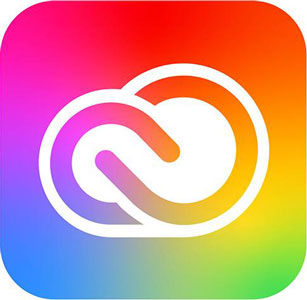
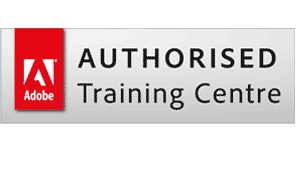
 7 Jul - 8 Jul
7 Jul - 8 Jul

 Your choice of Windows or Mac
Your choice of Windows or Mac  Certified hands-on training
Certified hands-on training  Small class size (max 4-8)
Small class size (max 4-8)  6 months post course support
6 months post course support  Quality reference manual
Quality reference manual  Authorised Course Certificate
Authorised Course Certificate