Adobe CC Web Introduction Masterclass 4 Days - London
Key Course Details:
Level:
Introduction Bundle
Duration:
4
Days - 10am to 5pm
Price:
£795 + vat
Learn how to build websites and create interactive content as we give you a complete introduction to Dreamweaver CC and Animate CC. This course is an ideal starting point for anyone looking to use industry-standard tools to create and manage content for the web.
After we give you a complete tour of the Dreamweaver and Animate environments, we will show you how to create functional websites with all the best practices of web design. You will also learn how to produce your own graphics and animations. This all-round introduction is a perfect way for beginners to understand how to create interactive content for the web.
Learn how to build websites and create interactive content as we give you a complete introduction to Dreamweaver CC and Animate CC. This course is an ideal starting point for anyone looking to use industry-standard tools to create and manage content for the web.
After we give you a complete tour of the Dreamweaver and Animate environments, we will show you how to create functional websites with all the best practices of web design. You will also learn how to produce your own graphics and animations. This all-round introduction is a perfect way for beginners to understand how to create interactive content for the web.
-
Creative Cloud Web Masterclass 4 Days
Course Details
This 4-day Masterclass course helps you learn about the tools and features available in Adobe Dreamweaver CC and Adobe Animate CC. We will help you understand how these industry-leading programs take website design, website management, and interactive design to a new level. As well as learning the work area in both programs, we will show you the best practices involved in creating websites and building Animate content. Our experts will guide you on how to create a site, add video and graphics, style your content, and maintain and synchronise your files.
Upon successful completion of this course, you will be able to:
- Navigate the Dreamweaver and Animate environments
- Create a basic website
- Control the structure of a document
- Add video and graphics to a document
- Insert lists and special characters
- Write and apply CSS rules
- Edit graphics through integration with Photoshop
- Build site navigation
- Import tabular data, audio, and video
- Collect and validate data using online forms
- Maintain and synchronise existing sites
- Use libraries, templates, and symbols
- Draw using the built-in tools
- Animate shapes
- Apply simple interactivity through Script Assist and Behaviours
- Publish in several formats
Our goals are for you to be able to understand and apply the principles of web design to create and manage attractive, accessible websites, and also to create simple visual projects that are ready to use for the web.
This course can be taken in a single 4-day block or split into a 2-day block of Animate and a separate 2-day block of Dreamweaver, each taken on different dates.
View split course details
Animate DreamweaverCourse Target Audience and delegate prerequisites:
This course is intended for those who are new to web design and development and who want to develop skills to build attractive, accessible, interactive websites to a high standard.
You will need basic PC or Mac skills, including a good understanding of your operating system. You should be able to launch applications, manage files and folders, and save or locate documents confidently.
-
Full Course Outline
The following is a general outline. The range of topics covered during your training is dependent upon student level, time available and preferences of your course booking.
Part 1 - Adobe Dreamweaver - Web Development-
Understanding the course
- Reviewing the course objectives and prerequisites
- Reviewing the course format
- Outlining the course content
- Understanding static page architecture
- Introducing Adobe Dreamweaver
- Learning the interface
- Defining a local site
- Creating a website
- Adding content
- Controlling document structure
- Making lists
- Adding horizontal rules
- Adding special characters
- Formatting text
- Introducing cascading style sheets
- Creating styles
- Exporting CSS rule definitions
- Creating class styles
- Attaching external style sheets
- Creating advanced styles
- Creating a new external style sheet
- Displaying styles
- Understanding cascading order and inheritance of styles
- Creating internal styles with the Property inspector
- Using graphics on web pages
- Placing graphics on the page
- Modifying image properties
- Editing images
- Doing roundtrip editing with Fireworks
- Customising the Insert bar
- Adding Flash content
- Adding Flash Video
- Working with the Timeline
- Using Keyframes, Blank Keyframes, and Frames
- Creating Motion Tweens
- Creating Shape Tweens
- Creating Transition Effects
- Using Animation Best Practices
- Using Script Assist
- Adding Actions to a frame
- Creating and Using Button Symbols
- Adding Behaviours to a Button
- Loading External SWF's.
- Creating and Using Movie Clip symbols
- Organising a Movie Clip Timeline
- Using Actions to Control a Timeline
- Using Frame Labels
- Responding to User Interactions
- Importing Sound
- Changing Sound Properties
- Adding Sound to a Timeline
- Embedding Video in a Timeline
- Using the FLVPlayback Component
- Using Different Publishing Formats
- Using Publishing Profiles
- Adding Flash Player Detection
- Publishing for Deployment
-
Getting to know Animate
- Adobe Animate Workspace
- The Tools panel
- Working with Panels
- Panel Dock
- Libraries
- Setting Preferences
- Keyboard Shortcuts
Working with documents- Working with the Stage
- Resizing Stage and Content
- Using Guides, Rulers, and Grids
- Using the Timeline
- Using Layers
- Importing Native Photoshop and Illustrator Files
- Copying and Moving Content
- Undoing, Redoing
- History in Animate
- Drawing in Animate
- Using Vector Graphics
- Using Bitmap Graphics
- Merge Drawing Mode
- Object Drawing Mode
- Drawing Primitive Shapes
- Creating Overlapping Shapes
- Adding Colour
- Strokes and Fills
- Gradients
- Lines
- Arranging Objects
- Transforming Objects
- Using Text in Animate
- Working with Fonts
- Using Typekit Web Fonts
- Using Leading
- What Symbols are and how they work
- What Symbols’ Instances are
- Movie Clip Symbols
- Graphic Symbols
- Button Symbols
- Creating Symbols
- Converting Content to Symbols
- Swapping Content
- Editing Symbols
- Editing Instances
- Working with Library
- Shape Tweens
- Classic Tweens
- Motion Tweens
- Motion Presets
- Frame-by-Frame Animation
- Working with Frame Rates
- Frames and Keyframes
- Keyframes and Blank Keyframes
- Orient to Path
- Masks
- Motion Guides
- Easing
- Nested Timelines
- Using Onion Skinning
- Previewing Animations
- Using JavaScript in Animate
- Using ActionScript 3.0 in Animate
- Frame Labels
- Using Code Snippets
- Adding Code Snippets to Objects
- Working with Buttons
- Making Movie Clips into Buttons
- Buttons States
- Editing Buttons
- Testing Buttons
- Exporting from Animate
- Publishing from Animate
- Differences between Exporting and Publishing
- Exporting as SWF
- Exporting for HTML5
- Exporting Formats
- Publishing Preview
- Publish Settings
- Adding Flash Player Detection
- Publishing HTML5 to InDesign, MUSE and Dreamweaver
- Create responsive animations
- Add a pre-loader to your HTML5 animation
-
Location Details
This course is provided at the XChange Training London training centre based at:
5 St John’s Lane
Clerkenwell
London
EC1M 4BHSt John’s Lane is located in the heart of Clerkenwell close to the junction of Farringdon and Clerkenwell Road. Farringdon tube & train station is just a few minutes away and the training centre can also be accessed from Chancery Lane and Barbican tubes in about 10 minutes. There is also easy direct access by bus from Waterloo (243) and West End (55) with nearby stops.
Daily course times run between 10am and 5pm with an hour break for lunch and both mid morning and mid-afternoon refreshment breaks. We recommend arrival at 9.45am for registration on the first day of the course.
View Full details of our London Training Venue and Course optionsView our London Centre Location on Google Maps
-
CC Web Masterclass 4 Days - Upcoming London Course Dates
CC Web Masterclass 4 Days - Split Date Options
Dreamweaver Introduction
16 Feb - 17 Feb
1 Jun - 2 Jun
Animate Introduction
4 Dec - 5 Dec
19 Jan - 20 Jan
25 Mar - 26 Mar
28 May - 29 May
-
Client Reviews
"Very good comprehensive training course, the instructor was great and clearly explained everything in a easy to understand way that helped me further my skill base."
Chris Whalley, Mediacom, Web Combo - 4 Day Masterclass
"Very pleased with the well-planned course."
Rachel Willsher, SPG Media, Web Combo - 4 Day Masterclass
"Thoroughly enjoyed the course and came away with plenty of great hints and tips."
Andrew Hobbs, Rickstone Academy, Web Combo - 4 Day Masterclass
"Very well presented, informative and organised 2 day training course for Premiere Pro. Thank you."
Paul Sloey, Jacobs, Premiere Pro - 2 Day Bespoke
"The instructor was great - patient, knowledgeable, friendly and fun. Had a great two days and feel confident in working with WordPress now."
Lisa Marie Rae, Getty Images, WordPress - 2 Day Masterclass
"Really enjoyed the course feel I've learned significant amount in order to be able to put my news skills in to practice - thanks!"
Esther Lazenby, Liverpool City Council, Animate Introduction - Two Days
"Thought course and instructor were excellent. Very approachable and enthusiastic. Good pace of learning. Would recommend. "
John Woodward, University of Liverpool, HTML5 & CSS3 - 2 Day Introduction
"I thought the training was excellent and was impressed by the knowledge of the instructor. I also found the adaptability to teach on images I brought with me extremely helpful. Many thanks!"
Keith Baker, Science Press Ltd, Photoshop - 2 Day Introduction
"The course was thorough and well explained. The friendly approach made it all easy to understand and follow and all questions were dealt with straight away. Thank you!"
Jade Hindley, Inspire, Adobe InDesign - Two Day Introduction
"Very well structured and clearly explained. Good facilities, resources and class size. Met all expectations and realised objectives. Would definitely consider XChange Training for future requirements. "
Aoife Breen, UCLU, HTML & CSS - 2 Day Introduction

 0345 363 1130
0345 363 1130 info@xchangetraining.co.uk
info@xchangetraining.co.uk



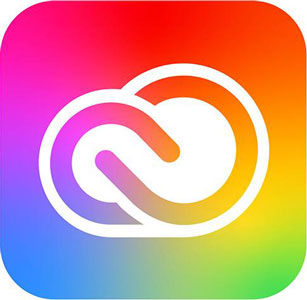
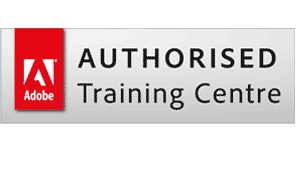
 16 Feb - 17 Feb
16 Feb - 17 Feb Your choice of Windows or Mac
Your choice of Windows or Mac  Certified hands-on training
Certified hands-on training  Small class size (max 4-8)
Small class size (max 4-8)  6 months post course support
6 months post course support  Quality reference manual
Quality reference manual  Authorised Course Certificate
Authorised Course Certificate