Figma Introduction Masterclass 2 Day - London
Key Course Details:
Level:
Introduction to Intermediate
Duration:
2
Days - 10am to 5pm
Price:
£450 + vat
Learn Figma in depth with this two-day course designed to give you complete confidence in using the industry-leading interface and prototyping tool. Building on the essentials you’ll explore advanced design features, Auto Layout, components, variables and the latest Figma modules including FigJam, Slides, Buzz and Make. This course is ideal for those looking to go beyond the basics to master modern UX and UI workflows for websites, apps and interactive prototypes.
You will move from understanding the Figma environment to creating responsive layouts, component libraries, interactive prototypes, and dynamic presentations. Also discover how to collaborate in real time, hand off projects to developers and enhance your workflow with plug-ins and integrations. By the end you’ll be ready to create polished, professional designs and prototypes that are production-ready and easy to share.
Learn Figma in depth with this two-day course designed to give you complete confidence in using the industry-leading interface and prototyping tool. Building on the essentials you’ll explore advanced design features, Auto Layout, components, variables and the latest Figma modules including FigJam, Slides, Buzz and Make. This course is ideal for those looking to go beyond the basics to master modern UX and UI workflows for websites, apps and interactive prototypes.
You will move from understanding the Figma environment to creating responsive layouts, component libraries, interactive prototypes, and dynamic presentations. Also discover how to collaborate in real time, hand off projects to developers and enhance your workflow with plug-ins and integrations. By the end you’ll be ready to create polished, professional designs and prototypes that are production-ready and easy to share.
-
Figma Masterclass 2 Day
Course Details
This 2-day Introduction course offers a deeper exploration of Figma, the industry-leading interface design and prototyping tool. You’ll learn how to design, prototype and collaborate with confidence while working across Figma’s full suite of tools, including Design, FigJam, Slides, Buzz and Make. Through hands-on exercises you’ll build responsive layouts, create reusable components, work with variables and Auto Layout and explore advanced techniques for interactivity, animation, and developer handoff.
Upon successful completion of this course, you will be able to:
- Understand Figma’s complete design ecosystem and workflow
- Create complex, responsive layouts using Auto Layout and grids
- Design and manage component libraries and style systems
- Prototype with advanced interactivity, animation, and conditional logic
- Collaborate in real-time and manage design sharing and feedback
- Use plugins, FigJam, and Slides for extended design workflows
- Prepare and hand off professional design assets for development
By the end of the course, you’ll have the skills to confidently create, animate, and share production-ready designs and prototypes using the full power of Figma’s modern collaborative environment.
Course Target Audience and delegate prerequisites:
This course is intended for designers and developers who are new to Figma and who want to learn the interface, commonly used features and master more advanced techniques.
You will need basic PC or Mac skills, including a solid understanding of a computer's operating system (Windows or Mac OS). You will also need to know how to launch a program, create and save files, and copy files.
-
Full Course Outline
The following is a general outline. The range of topics covered during your training is dependent upon student level, time available and preferences of your course booking.
Day 1 Introducing Figma- Understanding what Figma is and how it fits into UX and UI design
- Exploring Figma’s ecosystem: Design, FigJam, Slides, Buzz, and Make
- Differences between Figma and other design tools like Sketch and Adobe XD
- Using Figma in browser vs. desktop app
- Managing accounts, teams, and users
- Educational and team licensing options
- Overview of the Figma interface: Panels, tools, and navigation modes
- Understanding files, drafts, and projects in Figma
- Creating and managing projects and pages
- Working with sections and frames to structure designs
- Navigating the canvas, zooming, and using the quick menu
- Understanding the difference between assets and layers
- Managing preferences and workspace setup
- Creating and nesting frames: Building screen structures
- Setting up layout grids for responsive design
- Configuring columns, gutters, and margins for precision
- Using Auto Layout for flexible and adaptive layouts
- Applying alignment and spacing for consistency
- Understanding pixel density and frame constraints
- Creating and editing basic shapes and vectors
- Using the Pen, Pencil, and Boolean tools for custom graphics
- Combining, subtracting, and intersecting shapes
- Flattening complex shapes into single vectors
- Working with fills, strokes, and blending modes
- Applying spacing, distribution, and shape transformations
- Creating and styling text frames
- Adjusting text properties, auto-sizing, and scaling
- Creating reusable text styles for consistency
- Defining and managing colour styles
- Using hex and decimal colour values
- Applying colour variables across your design
- Importing and placing images in frames
- Using images as fills and properties
- Understanding supported image formats
- Creating and editing masks for layered effects
- Applying image effects, transparency, and blending
- Exploring Figma’s visual effects, including glassmorphism
- Creating reusable components and understanding instances
- Overriding properties and managing component states
- Using variants for multi-state components
- Creating shared asset libraries for teams
- Accessing and managing team and community libraries
- Copying, pasting, and exporting assets effectively
Day 2 Prototyping and Animation- Entering prototype mode and linking screens
- Understanding triggers, actions, and flows
- Adding transitions, overlays, and motion effects
- Using smart animate and easing for smooth animations
- Testing prototypes across devices and viewports
- Working with hover and tap events for interactivity
- Understanding variables and their types (boolean, numeric, text)
- Using the Variables panel to create dynamic properties
- Changing variables with user interactions and events
- Creating conditional logic in prototypes using variables
- Integrating variables with components and states
- Real-time collaboration: Co-editing and commenting
- Managing sharing permissions and feedback
- Sharing prototypes, presentations, and comments with stakeholders
- Exploring Developer Mode for design handoff
- Viewing HTML, CSS, and code snippets for components
- Understanding Figma’s limits in code export and integration
- Finding, installing, and managing plugins
- Using productivity and design enhancement plugins
- Examples: Google Material Symbols, iOS icons, accessibility checkers
- Integrating plugins into team workflows
- Creating and collaborating in FigJam boards
- Using templates, sticky notes, and connectors for ideation
- Organising FigJam content for workshops and brainstorming
- Creating presentation projects in Figma Slides
- Adding and animating slide elements and transitions
- Presenting and sharing slides effectively
- When and why to use Figma Draw
- Freehand drawing with Pen, Brush, and Pencil tools
- Adjusting brush styles, vector paths, and variable widths
- Creating custom Bézier curves and artistic effects
- Introducing Figma Sites for web-based presentation
- Using templates and design elements in Sites
- Adding and organising content and components
- Integrating design files into Sites for live previews
- Understanding Buzz for interactive design boards
- Managing boards, viewing modes, and exports
- Introducing Make and Vibe coding within Figma
- Exploring existing Make projects and creating your own
- Integrating Make content into Figma designs
- Exporting assets in different formats (PNG, SVG, PDF, etc.)
- Understanding vector vs. bitmap exports
- Exporting multiple sizes and previews
- Preparing presentations and exports for stakeholders
- Best practices for presenting and sharing design projects
-
Location Details
This course is provided at the XChange Training London training centre based at:
5 St John’s Lane
Clerkenwell
London
EC1M 4BHSt John’s Lane is located in the heart of Clerkenwell close to the junction of Farringdon and Clerkenwell Road. Farringdon tube & train station is just a few minutes away and the training centre can also be accessed from Chancery Lane and Barbican tubes in about 10 minutes. There is also easy direct access by bus from Waterloo (243) and West End (55) with nearby stops.
Daily course times run between 10am and 5pm with an hour break for lunch and both mid morning and mid-afternoon refreshment breaks. We recommend arrival at 9.45am for registration on the first day of the course.
View Full details of our London Training Venue and Course optionsView our London Centre Location on Google Maps
-
Figma Masterclass 2 Day - Upcoming London Course Dates
17 Dec - 18 Dec Special Offer! £425 + vat 16 Feb - 17 Feb £450 + vat 07 Apr - 08 Apr £450 + vat 15 Jun - 16 Jun £450 + vat -
Client Reviews
"Overall a very well presented course and I hope to be back for other courses."
Shazad Khan, The Stationary Office, Acrobat - 1 Day Introduction
"The instructor was great - patient, knowledgeable, friendly and fun. Had a great two days and feel confident in working with WordPress now."
Lisa Marie Rae, Getty Images, WordPress - 2 Day Masterclass
"Trainer was very friendly, knowledgeable and professional. Supply of high quality reference book for each trainee was added bonus."
Thomas Booth, BAE Systems, Captivate - 2 Day Introduction
"Thoroughly enjoyed my day of training on Adobe InDesign, the trainer was very professional and easy to get on with. His knowledge and delivery was very good. Will definitely recommend you to others."
Anthony Barnes, The Design Business, InDesign - 1 Day Essentials
"I thought the training was excellent and was impressed by the knowledge of the instructor. I also found the adaptability to teach on images I brought with me extremely helpful. Many thanks!"
Keith Baker, Science Press Ltd, Photoshop - 2 Day Introduction
"The trainer obviously had an in depth knowledge and delivered the training well. Great course."
David Barrett, University of York, JavaScript - 2 Day Introduction
"The course was really enjoyable, a lot of hands on training and relaxed and informal. Easy to get to centre."
Sigrun Karadottir, Sovereign, Captivate - 2 Day Introduction
"Never used Autocad before and was very informative and the instructor made everything very easy to understand being a complete novice. Excellent course and would highly recommend!"
Stacey Griffiths, Craig Bragdy Design, AutoCAD Introduction - Two Days
"A great course which covered all the key basics that I was looking for."
Adrian Stanley, Microsoft Project - 1 Day Introduction
"Really enjoyed the course. Presented a comprehensive overview of Articulate and helped us out with any queries we had."
Chris Bateman, Glasgow Caledonian Uni, Articulate Storyline - 2 Day Introduction

 0345 363 1130
0345 363 1130 info@xchangetraining.co.uk
info@xchangetraining.co.uk



 17 Dec - 18 Dec
17 Dec - 18 Dec
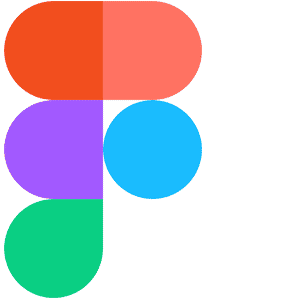


 Your choice of Windows or Mac
Your choice of Windows or Mac  Certified hands-on training
Certified hands-on training  Small class size (max 4-8)
Small class size (max 4-8)  6 months post course support
6 months post course support  Authorised Course Certificate
Authorised Course Certificate