Figma Introduction Masterclass 2 Day - Manchester
Key Course Details:
Level:
Introduction to Intermediate
Duration:
2
Days - 10am to 5pm
Price:
£450 + vat
Learn Figma in depth with this two-day course designed to give you complete confidence in using the industry-leading interface and prototyping tool. Building on the essentials you’ll explore advanced design features, Auto Layout, components, variables and the latest Figma modules including FigJam, Slides, Buzz and Make. This course is ideal for those looking to go beyond the basics to master modern UX and UI workflows for websites, apps and interactive prototypes.
You will move from understanding the Figma environment to creating responsive layouts, component libraries, interactive prototypes, and dynamic presentations. Also discover how to collaborate in real time, hand off projects to developers and enhance your workflow with plug-ins and integrations. By the end you’ll be ready to create polished, professional designs and prototypes that are production-ready and easy to share.
Learn Figma in depth with this two-day course designed to give you complete confidence in using the industry-leading interface and prototyping tool. Building on the essentials you’ll explore advanced design features, Auto Layout, components, variables and the latest Figma modules including FigJam, Slides, Buzz and Make. This course is ideal for those looking to go beyond the basics to master modern UX and UI workflows for websites, apps and interactive prototypes.
You will move from understanding the Figma environment to creating responsive layouts, component libraries, interactive prototypes, and dynamic presentations. Also discover how to collaborate in real time, hand off projects to developers and enhance your workflow with plug-ins and integrations. By the end you’ll be ready to create polished, professional designs and prototypes that are production-ready and easy to share.
-
Figma Masterclass 2 Day
Course Details
This 2-day Introduction course offers a deeper exploration of Figma, the industry-leading interface design and prototyping tool. You’ll learn how to design, prototype and collaborate with confidence while working across Figma’s full suite of tools, including Design, FigJam, Slides, Buzz and Make. Through hands-on exercises you’ll build responsive layouts, create reusable components, work with variables and Auto Layout and explore advanced techniques for interactivity, animation, and developer handoff.
Upon successful completion of this course, you will be able to:
- Understand Figma’s complete design ecosystem and workflow
- Create complex, responsive layouts using Auto Layout and grids
- Design and manage component libraries and style systems
- Prototype with advanced interactivity, animation, and conditional logic
- Collaborate in real-time and manage design sharing and feedback
- Use plugins, FigJam, and Slides for extended design workflows
- Prepare and hand off professional design assets for development
By the end of the course, you’ll have the skills to confidently create, animate, and share production-ready designs and prototypes using the full power of Figma’s modern collaborative environment.
Course Target Audience and delegate prerequisites:
This course is intended for designers and developers who are new to Figma and who want to learn the interface, commonly used features and master more advanced techniques.
You will need basic PC or Mac skills, including a solid understanding of a computer's operating system (Windows or Mac OS). You will also need to know how to launch a program, create and save files, and copy files.
-
Full Course Outline
The following is a general outline. The range of topics covered during your training is dependent upon student level, time available and preferences of your course booking.
Day 1 Introducing Figma- Understanding what Figma is and how it fits into UX and UI design
- Exploring Figma’s ecosystem: Design, FigJam, Slides, Buzz, and Make
- Differences between Figma and other design tools like Sketch and Adobe XD
- Using Figma in browser vs. desktop app
- Managing accounts, teams, and users
- Educational and team licensing options
- Overview of the Figma interface: Panels, tools, and navigation modes
- Understanding files, drafts, and projects in Figma
- Creating and managing projects and pages
- Working with sections and frames to structure designs
- Navigating the canvas, zooming, and using the quick menu
- Understanding the difference between assets and layers
- Managing preferences and workspace setup
- Creating and nesting frames: Building screen structures
- Setting up layout grids for responsive design
- Configuring columns, gutters, and margins for precision
- Using Auto Layout for flexible and adaptive layouts
- Applying alignment and spacing for consistency
- Understanding pixel density and frame constraints
- Creating and editing basic shapes and vectors
- Using the Pen, Pencil, and Boolean tools for custom graphics
- Combining, subtracting, and intersecting shapes
- Flattening complex shapes into single vectors
- Working with fills, strokes, and blending modes
- Applying spacing, distribution, and shape transformations
- Creating and styling text frames
- Adjusting text properties, auto-sizing, and scaling
- Creating reusable text styles for consistency
- Defining and managing colour styles
- Using hex and decimal colour values
- Applying colour variables across your design
- Importing and placing images in frames
- Using images as fills and properties
- Understanding supported image formats
- Creating and editing masks for layered effects
- Applying image effects, transparency, and blending
- Exploring Figma’s visual effects, including glassmorphism
- Creating reusable components and understanding instances
- Overriding properties and managing component states
- Using variants for multi-state components
- Creating shared asset libraries for teams
- Accessing and managing team and community libraries
- Copying, pasting, and exporting assets effectively
Day 2 Prototyping and Animation- Entering prototype mode and linking screens
- Understanding triggers, actions, and flows
- Adding transitions, overlays, and motion effects
- Using smart animate and easing for smooth animations
- Testing prototypes across devices and viewports
- Working with hover and tap events for interactivity
- Understanding variables and their types (boolean, numeric, text)
- Using the Variables panel to create dynamic properties
- Changing variables with user interactions and events
- Creating conditional logic in prototypes using variables
- Integrating variables with components and states
- Real-time collaboration: Co-editing and commenting
- Managing sharing permissions and feedback
- Sharing prototypes, presentations, and comments with stakeholders
- Exploring Developer Mode for design handoff
- Viewing HTML, CSS, and code snippets for components
- Understanding Figma’s limits in code export and integration
- Finding, installing, and managing plugins
- Using productivity and design enhancement plugins
- Examples: Google Material Symbols, iOS icons, accessibility checkers
- Integrating plugins into team workflows
- Creating and collaborating in FigJam boards
- Using templates, sticky notes, and connectors for ideation
- Organising FigJam content for workshops and brainstorming
- Creating presentation projects in Figma Slides
- Adding and animating slide elements and transitions
- Presenting and sharing slides effectively
- When and why to use Figma Draw
- Freehand drawing with Pen, Brush, and Pencil tools
- Adjusting brush styles, vector paths, and variable widths
- Creating custom Bézier curves and artistic effects
- Introducing Figma Sites for web-based presentation
- Using templates and design elements in Sites
- Adding and organising content and components
- Integrating design files into Sites for live previews
- Understanding Buzz for interactive design boards
- Managing boards, viewing modes, and exports
- Introducing Make and Vibe coding within Figma
- Exploring existing Make projects and creating your own
- Integrating Make content into Figma designs
- Exporting assets in different formats (PNG, SVG, PDF, etc.)
- Understanding vector vs. bitmap exports
- Exporting multiple sizes and previews
- Preparing presentations and exports for stakeholders
- Best practices for presenting and sharing design projects
-
Location Details
This course is provided at the XChange Training Manchester training centre based at:
Piccadilly House
49 Piccadilly
Manchester
M1 2APPiccadilly House is located in the heart of Manchester directly next to the Piccadilly Gardens transport interchange with excellent bus and tram connections and is easily accessed from Piccadilly train Station (5 mins). Victoria station is also close by (around 10 mins).
Daily course times run between 10am and 5pm with an hour break for lunch and both mid morning and mid-afternoon refreshment breaks. We recommend arrival at 9.45am for registration on the first day of the course.
View Full details of our Manchester Training Venue and Course optionsView our Manchester Centre Location on Google Maps
-
Figma Masterclass 2 Day - Upcoming Manchester Course Dates
21 Jan - 22 Jan £450 + vat 23 Mar - 24 Mar £450 + vat 03 Jun - 04 Jun £450 + vat -
Client Reviews
"Effective training pitched at trainees level. I have achieved what I hoped to on this course."
Tony Armstrong, Lemon Squeezy, WordPress - 2 Day Masterclass
"Very pleased with the course - fast paced, we covered a lot, but our instructor was very happy to stop and go over things if anyone hadn't understood. "
Josephine Kane, Wesminster Uni, WordPress - 2 Day Masterclass
"Easily the best training I have undertaken for a long time. The trainer was very knowledgeable and made the days fly by. We had a lot of fun and came out of the sessions with something tangible to show management!"
Daniel Hinton, The Media Group
"Small group allowed for conversation around relevant topics. Thanks"
Leon Malletton, University of Sheffield, Premiere Pro - 2 Day Introduction
"Very good knowledgeable instructor, friendly relaxed learning environment with help and support."
Arefa Siddiqua, University of Westminster, Microsoft PowerPoint - 1 Day Intermediate
"It was an informative two days I now feel confident enough to design and create my own brochures and have picked up some handy short cuts."
Lauren Partakis, Fairhome Group, Adobe InDesign - Two Day Introduction
"Fantastic training and very good knowledge from the instructor."
Martin Cahill, Assa Abloy, Captivate - 2 Day Introduction
"I have studied a course with XChange Training before and it is extremely well organised, friendly staff and has a good work environment."
Victoria Hassett, ETM Group, InDesign - 1 Day Introduction
"Good trainer, learnt the things I needed to learn, very helpful, thanks very much."
Jane Wraight, AXA Investment Managers, Powerpoint & Excel - 1 Day Introduction
"Thoroughly enjoyed the course and came away with plenty of great hints and tips."
Andrew Hobbs, Rickstone Academy, Web Combo - 4 Day Masterclass

 0345 363 1130
0345 363 1130 info@xchangetraining.co.uk
info@xchangetraining.co.uk



 21 Jan - 22 Jan
21 Jan - 22 Jan £450 + vat
£450 + vat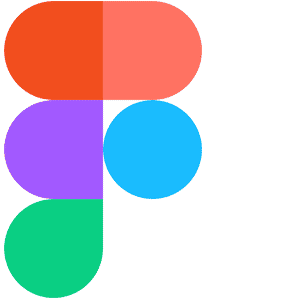


 Your choice of Windows or Mac
Your choice of Windows or Mac  Certified hands-on training
Certified hands-on training  Small class size (max 4-8)
Small class size (max 4-8)  6 months post course support
6 months post course support  Authorised Course Certificate
Authorised Course Certificate