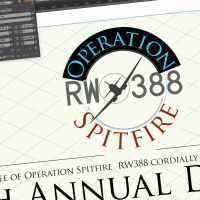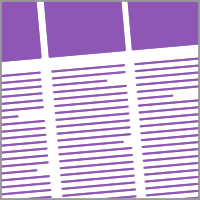Advantages of Keynote for Creating Presentations
How to Develop Keynote Presentations for playback on, Mac, iPad, and PowerPoint.
Keynote is a productivity application that fills the same role as Microsoft PowerPoint. In this article I’ll explain the advantages of using Keynote, and how to develop presentations for deployment on Macs, iOS devices (iPads and iPhones) and as PowerPoint for Windows PC.
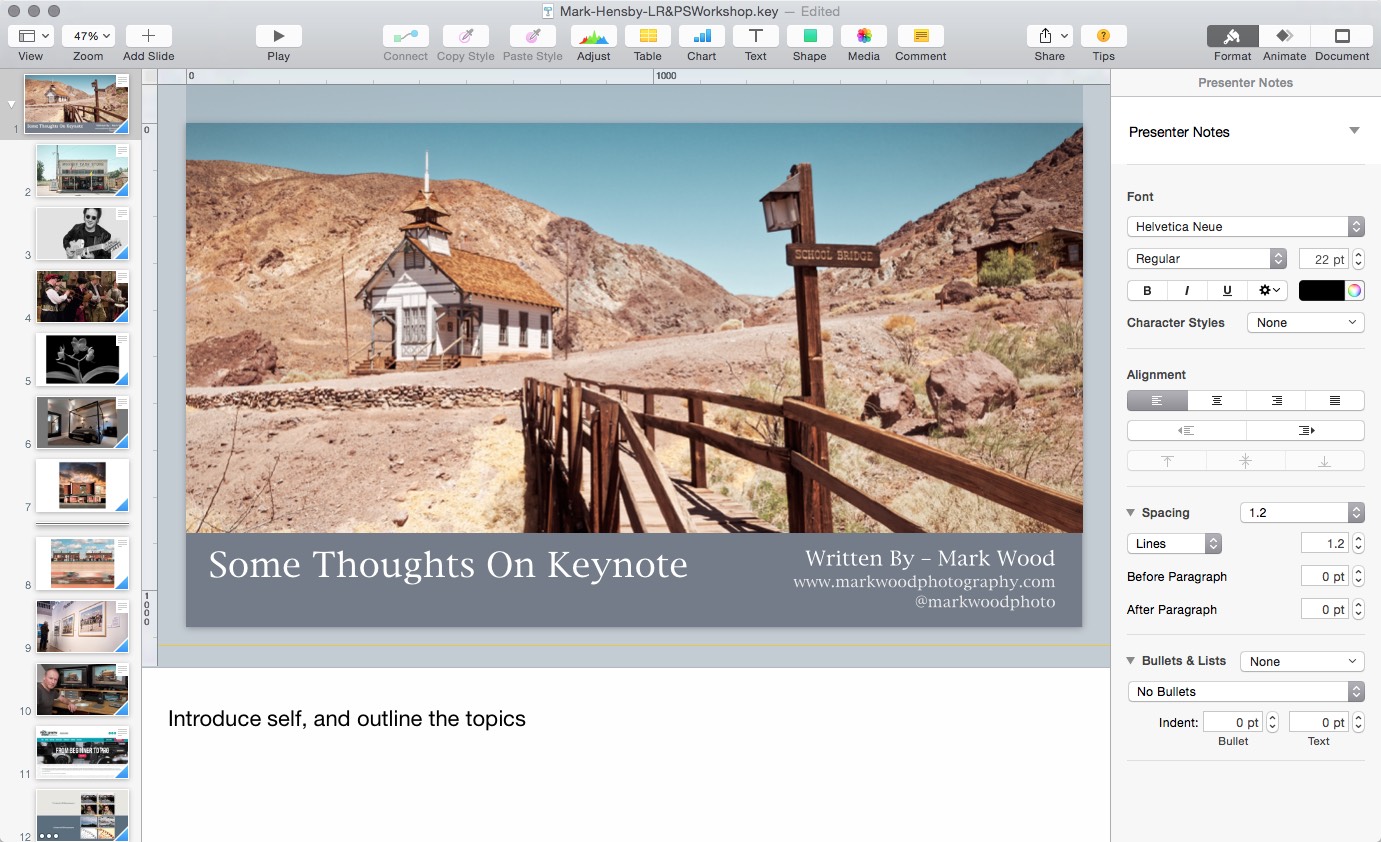
Figure 1 — Keynote has a simple, clean, interface.
Keynote is fast and reliable. Any large media files, such as video, are driven from the heart of the Mac OS X, or iOS. This means you can drop HD movies into presentations, along with hi-res photographs and audio, and know the presentation will run smoothly. The same smooth playback can be experienced with slide transitions and animations too. People turn to Keynote when they want slick, easy to create, but truly impressive presentations.
Here are the main points about cross-platform content creation using Keynote.
1. Keynote can open PowerPoint presentations.
2. Keynote can export presentations into PowerPoint formats.
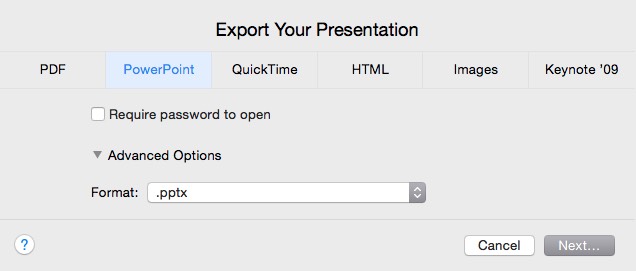
Figure 2 — Keynote can export to a variety of formats, though some things do get lost in translation.
3. The Mac version of Keynote has more features than its iOS counterpart.
4. A presentation created using Keynote for iOS, will open neatly in the Mac version of the application.
Points 1 to 3 are significant because in translating Keynote to PowerPoint, or vice-versa, or from Mac OS X to iOS slide formatting and animations can be lost or changed. One of the biggest factors in formatting is changes to fonts. Typestyles and bullet points may alter, and transitions and animations could be lost or substituted. Changes to animations are more obvious when converting Keynote to PowerPoint. When opening Mac OS X Keynote presentations on iPads the only problem that might occur would be where typefaces used on the Mac version are not present on the iOS device.
Checking that no missing fonts are missing should be on every presenter’s checklist. You can do this by opening a presentation on the machine it will be played from. Error messages display when there is a problem.
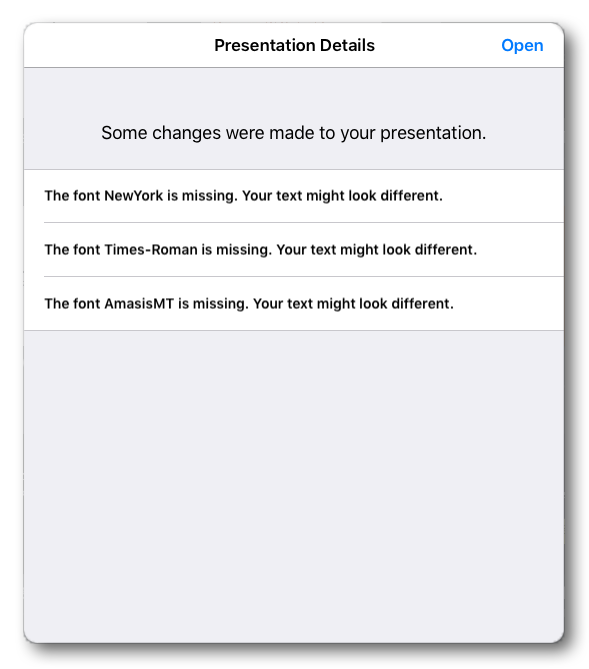
Figure 3 – When fonts aren’t found warnings appear. It is better to find this out long before delivery of a presentation.
From these four points I derived the following workflow guidelines.
1. A presentation can be developed on any recent version of Keynote or PowerPoint. Use either Outline mode, or work directly on the slides but keep design formatting to a minimum in the beginning.
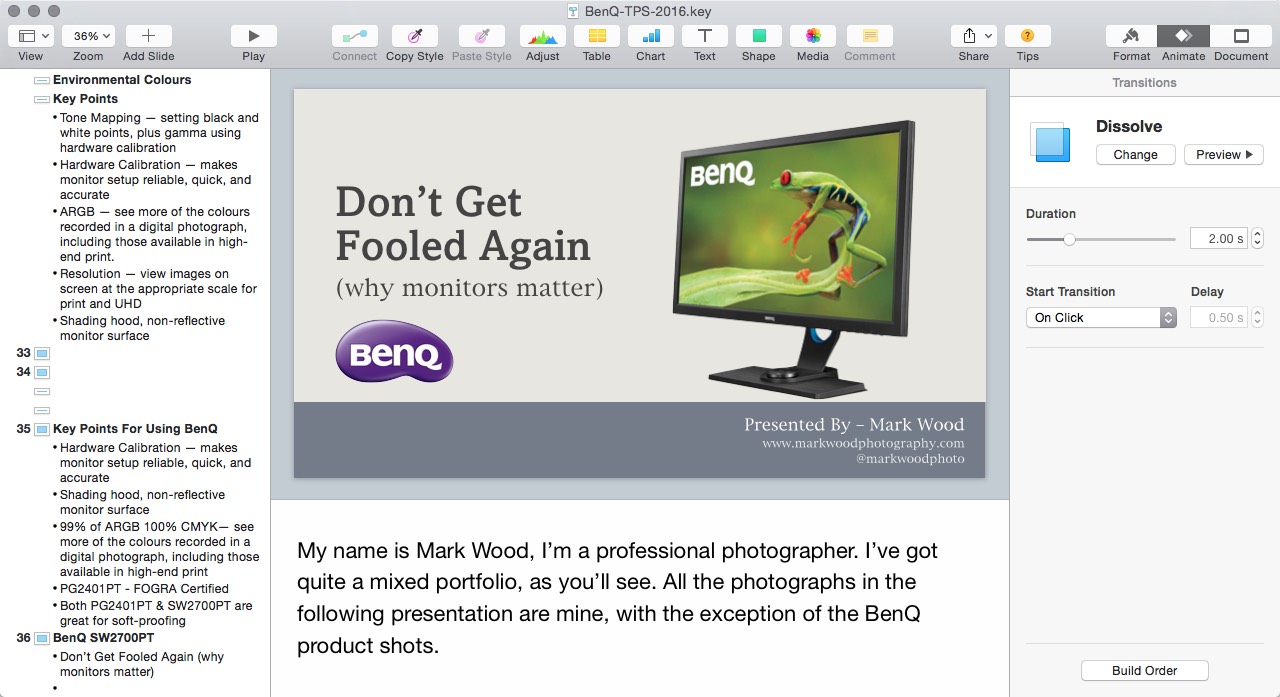
Figure 4 – Building presentations in Outline view is a great way to structure content quickly.
2. Avoid using transitions or animation effects in the initial stages of the presentation development.
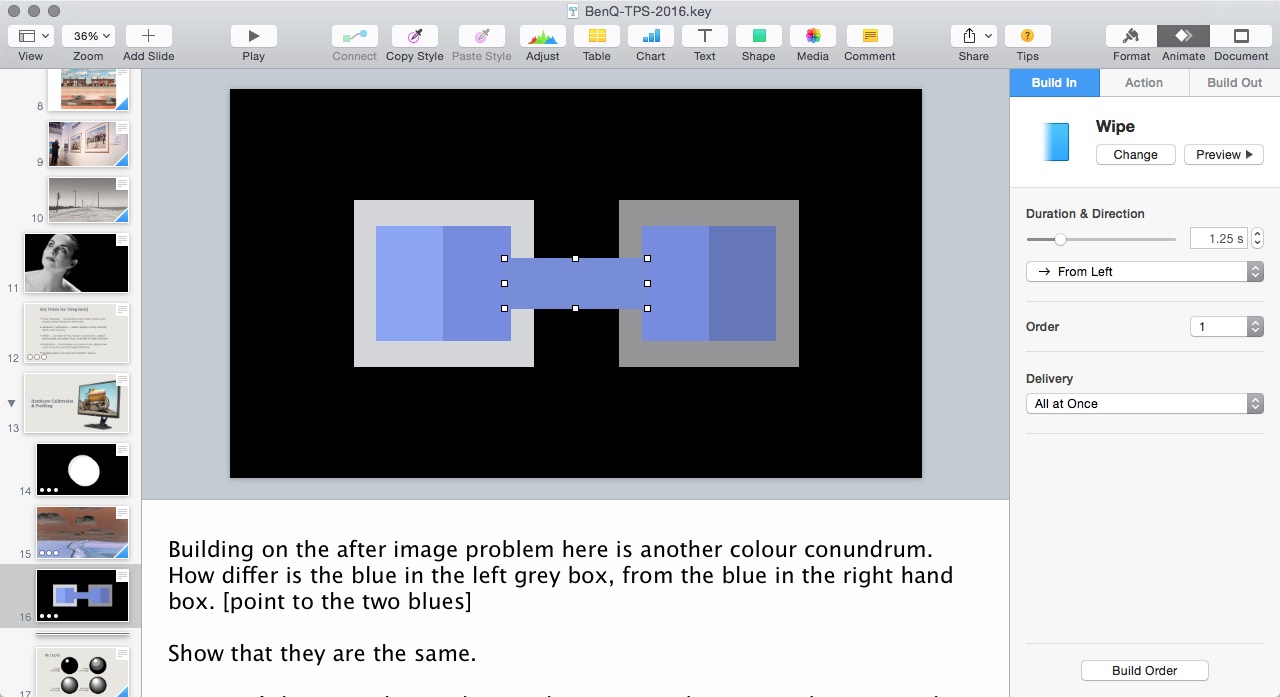
Figure 5 – Transitions and animations are great, but will change when swapping between Keynote and PowerPoint.
3. Add text and picture content. I prefer to work in Keynote, even when the presentation will only be shown via PowerPoint. If you are familiar with Master Slides these can be used in Keynote and they will be preserved in translation to PowerPoint.
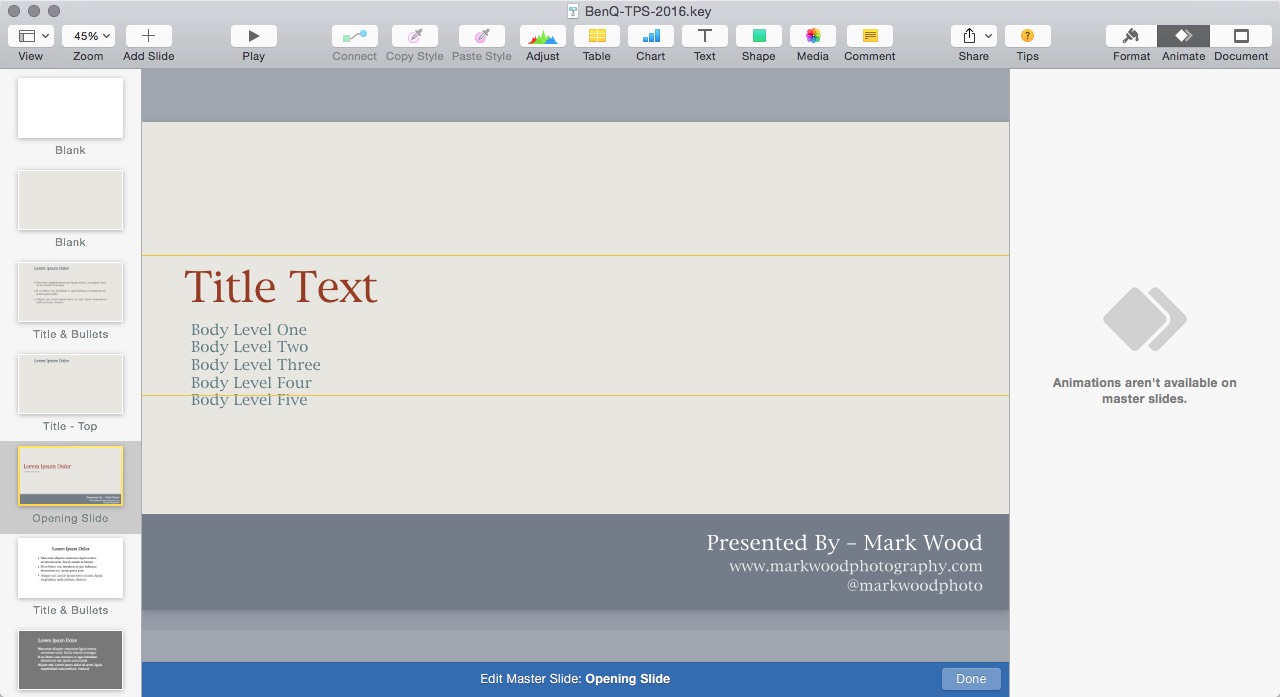
Figure 6 – Using Master Slides is the best way to keep control over changes to presentation design.
4. If you are going to deploy the presentation across iOS, Mac OS X, and via PowerPoint, try opening the presentation on the iOS version of Keynote, and add slide formatting, transitions and animations.
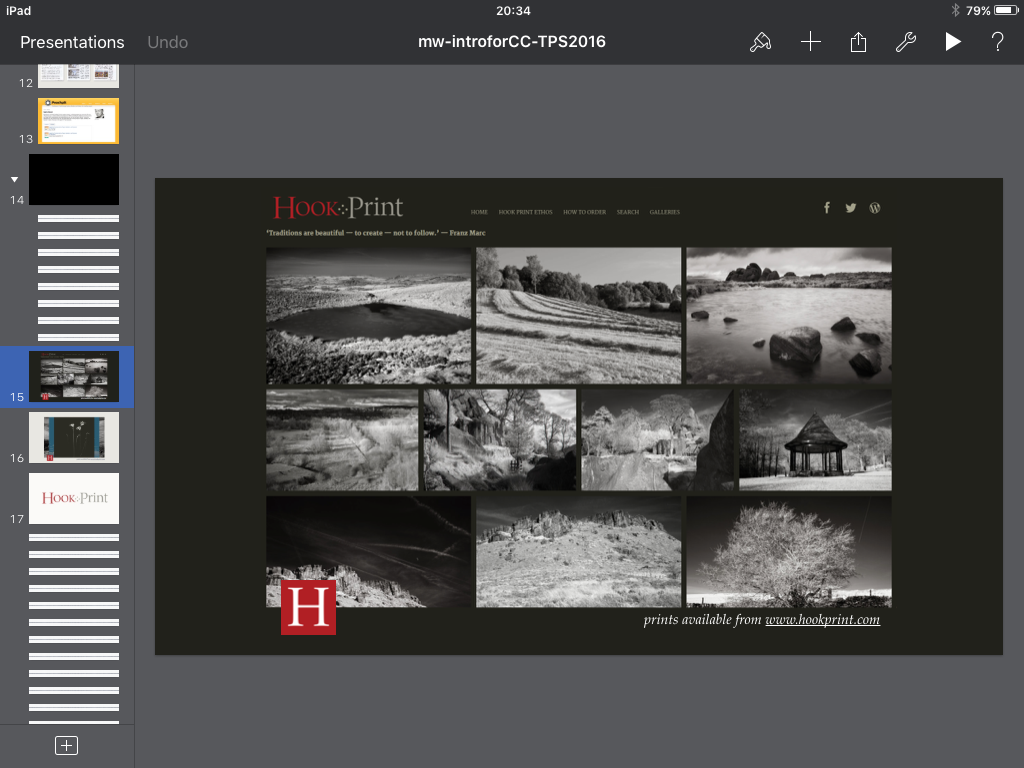
Figure 7 – Apart from font issues, swapping from Mac OS X to iOS versions of Keynote is seamless.
5. Once step 4 is complete open a copy of the presentation in Keynote for Mac OS X. Check the slide formatting, little or no work should be required. Save the Mac OS X version of the presentation. Add more elements to the presentation on the Mac version. As long as you don’t change any fonts, the Mac version of the presentation will still display properly on iOS devices.
6. Export the Mac version of the presentation to PowerPoint. Then open it in PowerPoint where you can complete the slide design and apply or modify transitions and animations on the presentation. Do check that media files such as video play back properly.
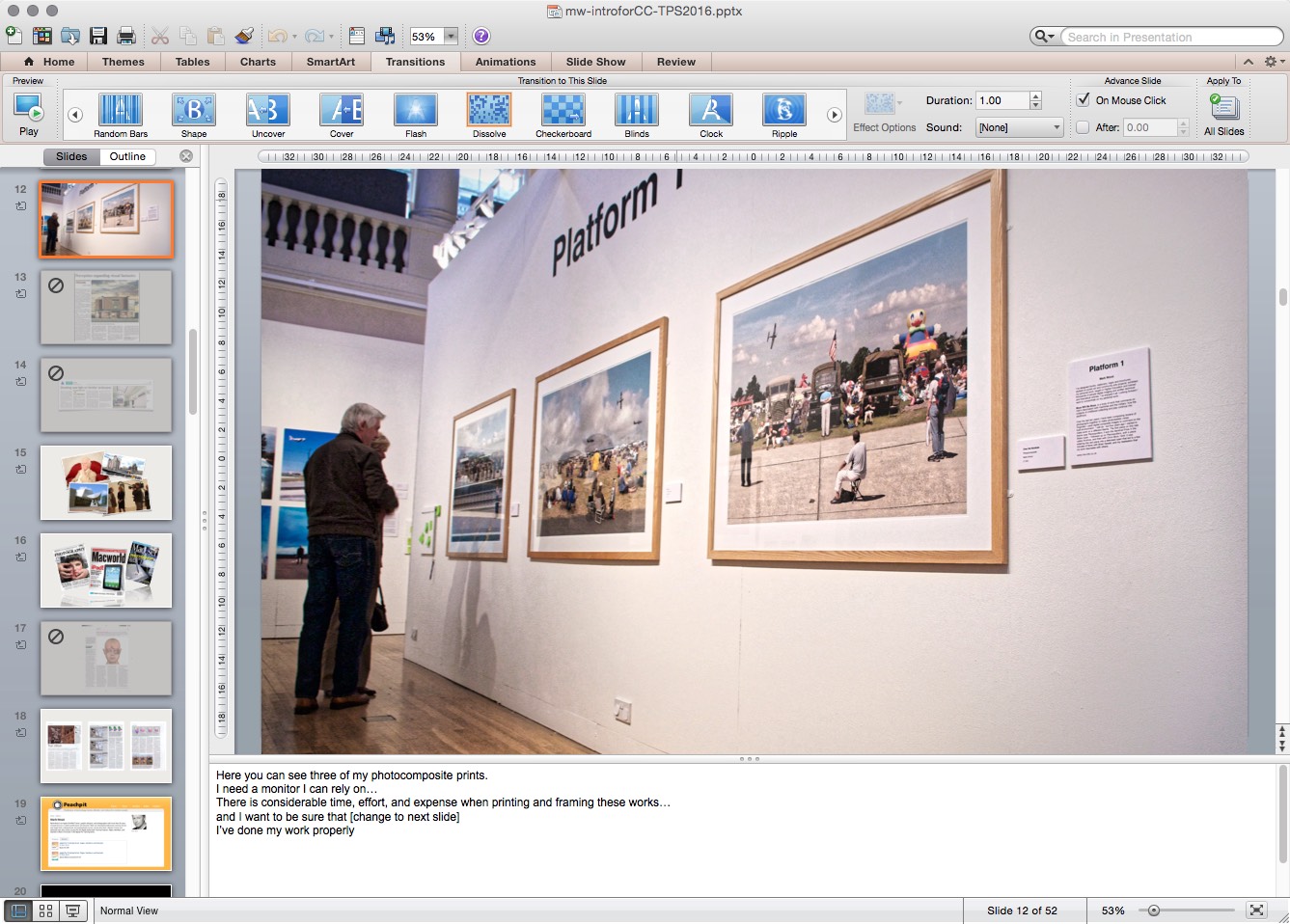
Figure 8 – PowerPoint presentations, that have been developed using Keynote, should be opened in the relevant version of PowerPoint and reviewed for formatting and animation problems.
Using this workflow you will create three versions of a presentation, one for iOS, a second for Mac OS X, and a third for PowerPoint. This workflow minimises any formatting issues that occur in translating to different formats.
Mark Wood is the author of the only Apple authorised book on Keynote.
If you need information about Keynote or our available courses for other Apple tools including Page and Numbers visit our Apple Productivity Apps courses page or send us an email with your query.

 0345 363 1130
0345 363 1130 info@xchangetraining.co.uk
info@xchangetraining.co.uk