Combining Apple iMovie and Keynote for Video Presentations
Ideas for making professional looking short-films mixing text, stills, and video.
I use Keynote to create presentations. One of the great things about this productivity application from Apple is its ability to create movie files. These can be versions of a presentation I have made live. After delivering a class I can post a narrated summary using my Keynote slide deck. I can post these online for students to review at anytime. What is less understood is how iMovie and Keynote can work together. iMovies can be embedded in Keynote, and Keynote movies can be embedded in iMovie.
Here are three examples of mixing and matching the functions of iMovie and Keynote.
1. Using Keynote to generate titles and graphics for a video presentation
Okay iMovie has plenty of title and text options but these are all but set in stone. Using a Keynote slide set to 16:9 I have created the titles for a video (see Figure 01). The animations on the slide have been set within Keynote. Once I am happy with the animation durations I can record my slide show.

Figure 01: I use Keynote to create many types of motion graphics. Learning Adobe After Effects is on my Do List, but Keynote can work wonders and is not hard to learn.

Figure 02: I record my slideshow in Keynote, pacing the animations with a trackpad or mouse clicks. Choose Play > Record Slideshow…
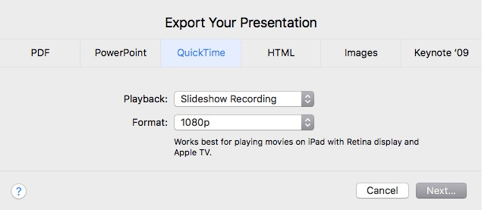
Figure 03: Once the recording is done I export the presentation as a Quicktime. Use File > Export to > Quicktime… Currently the maximum resolution is 1080p HD, but much of my work goes online, and 4K requires too much bandwidth. The Quicktime Movie can be imported in to iMovie.
2. Placing an iMovie project into Keynote.
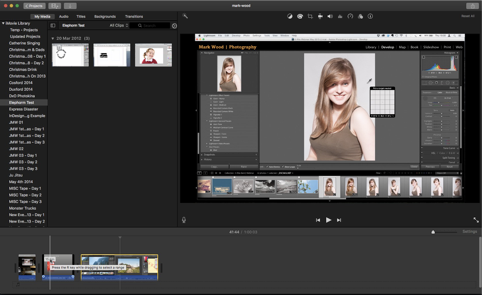
Figure 04: Here a sequence of clips is being edited.
Here I have edited some video footage into a sequence (Figure 04) but I want to add some information graphics. I export the iMovie project as a mp4, which means I can place it into a Keynote presentation.
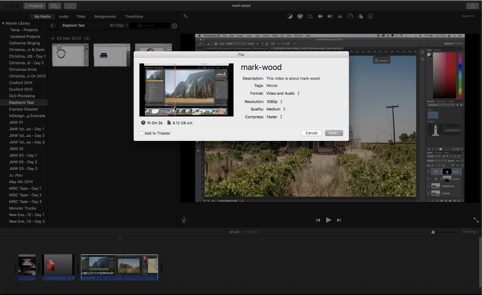
Figure 05: iMovie files can be exported to mp4 format using File > Share > File…
I can add graphics over the video using Keynote, or trim video clips. I could split the video by duplicating it into a second slide then using the Keynote Inspector to trim the movie. I would then be free to add any number of slides between the first and second parts of the video.
3. Creating Motion Graphics
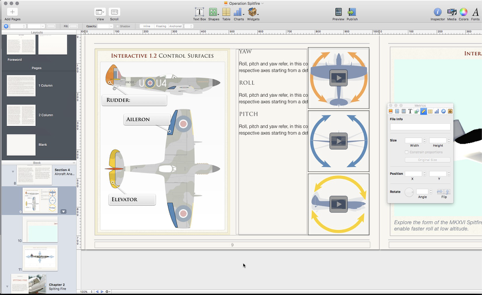
Figure 06: Here is a sample of an iBook Author project. This page contains three embedded Keynote projects.
Several years ago I began an iBook project that really needs to be finished. iBook Author can accept Keynote files. I wanted square graphics, this can be done in Keynote by defining the slide dimensions. The artwork for this project was created in Adobe Illustrator and copied and pasted into Keynote in two parts, the background and the foreground, the latter I animated using Keynote.
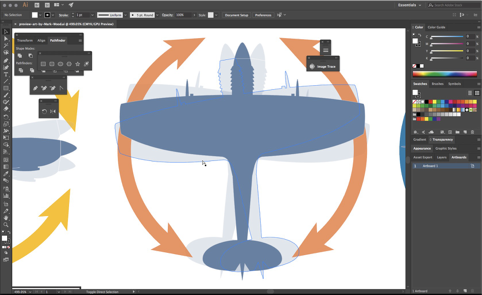
Figure 07: Adobe Illustrator is a great companion for Keynote. I generate graphics in Illustrator and copy and paste them directly into Keynote.
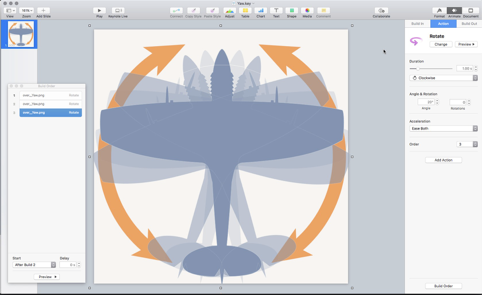
Figure 08: This motion graphic has two layers a static background that contains the arrow lines and a faint outline of the aircraft. The top layer, a solid copy of the Spitfire has been animated using Keynote’s Action inspector.
Once the animation was complete I was free to export the presentations as QuickTime movies. My Roll, Pitch, and Yaw video has been viewed over 31,000 times on YouTube.
This tutorial offers only a basic outline of the professional creative possibilities for mixing iMovie with Keynote and vice-versa. As the UK Product Ambassador for BenQ Colour Critical monitors I am called on to make video posts. I rely on Keynote’s speed and ease of use to create the animated graphics for my posts.
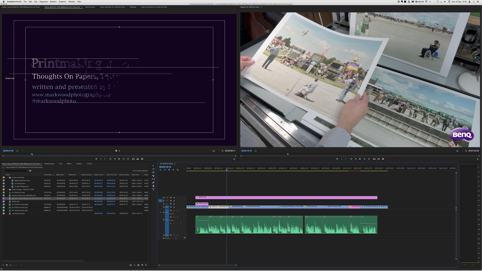
Figure 09: iMovie is a very capable video editor, but for more complex projects I use Adobe Premiere, though Final Cut would be ideal if you find iMovie limiting.
I tend to assemble the various motion assets in Adobe Premiere, however for speed and simplicity there is no quality issue working with iMovie. Premiere is so rich in features it can appear daunting. If you have a Mac and want to create professional video presentations take time to learn Keynote and iMovie.
Mark Wood – Author of the Apple Authorised courseware, Pages, Numbers, and Keynote.

 0345 363 1130
0345 363 1130 info@xchangetraining.co.uk
info@xchangetraining.co.uk




