Adobe Creative Cloud Design Introduction Masterclass 6 Days - Online
Key Course Details:
Level:
Introduction Bundle
Duration:
6
Days - 10am to 5pm
Price:
£995 + vat
Take a huge step to getting your work noticed on the web or in print. Join us as we show you how to take full command of the key design tools in the Creative Cloud. Learn how to make your work stand out as you dive in and learn the programs at the cutting edge of the design industry.
Our masterclass will help you get to grips with the Creative Cloud tools used by design professionals across the world. From creating and retouching images all the way up to designing magazine-style pages for the web and for print, this course is ideal if you wish to learn how professionals use Photoshop, InDesign and Illustrator to create, manipulate, and publish modern designs.
Take a huge step to getting your work noticed on the web or in print. Join us as we show you how to take full command of the key design tools in the Creative Cloud. Learn how to make your work stand out as you dive in and learn the programs at the cutting edge of the design industry.
Our masterclass will help you get to grips with the Creative Cloud tools used by design professionals across the world. From creating and retouching images all the way up to designing magazine-style pages for the web and for print, this course is ideal if you wish to learn how professionals use Photoshop, InDesign and Illustrator to create, manipulate, and publish modern designs.
-
Creative Cloud Design Masterclass 6 Days
Course Details
This 6-day Masterclass course consists of a comprehensive introduction to some key Creative Cloud design programs. Here is some of what you will use these Creative Cloud programs to do:
- Adobe Photoshop CC: paint, retouch, and enhance images, and work with layers and layer selections
- Adobe InDesign CC: create and deliver eye-catching documents for the web and for print
- Adobe Illustrator CC: design illustrations, logos, and advertisements, using type and graphics for the web and for print
- Adobe Bridge: view and manage all creative assets
The course pays special attention to keyboard shortcuts, automating workflows, and special-effects techniques, all of which will help you produce professional results in less time.
Upon successful completion of this course, you will be able to:
- Create a logo using simple shapes, custom paths, and with special effects
- Create an advertisement and import body type
- Design documents and save them as Acrobat PDF files
- Paint, retouch, and enhance images
- Work with layers and selections
- Use colours, swatches, and gradients
- Manage transparency and use tables
- Prepare for hand-off to a service provider
- Manage the Photoshop, Illustrator, and InDesign environments
- Manage your creative assets in Adobe Bridge
Our goal is to give you a comprehensive understanding of each of the Creative Cloud programs covered, and the way in which they interact with each other.
This course is taken on split dates covering separately 2-days of InDesign, 2 days of Photoshop, and also a full introduction to Illustrator over 2 days with each taken on different dates.
View split course details
InDesign Photoshop IllustratorCourse Target Audience and delegate prerequisites:
This course is intended for designers, pre-press professionals, architects, production managers, marketing staff, small business owners, web designers, and anyone else who wishes to master the Creative Cloud.
You will need basic PC or Mac skills, including a good understanding of your operating system. You should be able to launch applications, manage files and folders, and save or locate documents confidently.
-
Full Course Outline
The following is a general outline. The range of topics covered during your training is dependent upon student level, time available and preferences of your course booking.
Exploring Photoshop- Explore the Adobe Photoshop Environment
- Customize the Adobe Photoshop Workspace with Presets
- Customize Menus
- Explore Adobe Bridge
- Work with Adobe Photoshop File Properties
- Paint an Object
- Retouch an Image
- Create a Gradient
- Create a Pattern
- Create a Vector Object
- Apply Metadata and Keywords
- Output to Print
- Adjust the Tonal Range of an Image
- Use the Exposure Dialog Box
- Work with Filters
- Create and Use Layers
- Create and Use Smart Objects
- Create Layer Styles
- Work with Multiple Layers
- Create and Modify Selection
- Introduction to Adobe InDesign
- Customize Your Workspace
- Set General Preferences
- Manage Document Presets
- Create a New Document
- Alter a Document's Layout
- Create the Structure of a Document
- Develop Master Pages
- Manage Text and Graphic Placement
- Develop Layers
- Add Text
- Edit Text
- Spell Check Text
- Thread Text
- Change Text Threads
- Format Characters
- Format Paragraphs
- Manage Styles
- Utilize Colour
- Utilize Swatches
- Apply Fills, Gradients, and Strokes
- Apply Transparency
- Apply Transparency Flattener Presets
- Utilizing Tables
- Create a Table
- Modify a Table
- Format a Table
Preparing for Handoff to a Service Provider- Check Documents for Problems
- Print a Document
- Package Files
- Preview Output
- Prepare PDF Files for Web Distribution
- Manage PDF Presets
- Export PDF Files for Printing
- Choose New Document Settings
- Create a Custom Workspace
- Draw Basic Shapes with the Shape Tools
- Draw Paths with the Pencil Tool
- Format Objects
- Manipulate Objects
- Insert Type
- Draw Paths with the Pen Tool
- Modify Existing Shapes to Create New Shapes
- Duplicate Objects
- Apply Graphic Styles
- Apply Gradients to Type
- Create Type on a Path
- Apply an Envelope to Type
- Import a Graphic
- Align Objects
- Apply Spot Colours
- Wrap Text
- Export a File
- Import Body Type
- Format Type with Styles
- Fix Spelling Errors
- Find and Replace Text
- Insert Typographic Characters
- Explore the Adobe Bridge Environment
- Apply Metadata and Keywords to Assets in Adobe Bridge
-
Location Details
This course is provided as a remote online course with live training provided by our Certified Trainer.
Accessing the live online course anywhere is easy and all you will need is:
- Computer with the trial or full version of the software
- Separate screen or device for the shared video display
- Sound output via computer or headset
- Ideally a camera and microphone on the computer for remote contact
Our goal is for you to be able to create simple but professional documents that are ready to use for the web and for print.
It is important to note this is not a classroom based training.
-
Design Masterclass Plus ID + PS + IL 6 Days - Upcoming Online Course Dates
Design Masterclass Plus ID + PS + IL 6 Days - Split Date Options
InDesign Introduction
15 Dec - 16 Dec
7 Jan - 8 Jan
26 Jan - 27 Jan
23 Feb - 24 Feb
9 Mar - 10 Mar
30 Mar - 31 Mar
13 Apr - 14 Apr
27 Apr - 28 Apr
11 May - 12 May
8 Jun - 9 Jun
15 Jun - 16 Jun
29 Jun - 30 Jun
Photoshop Introduction
5 Jan - 6 Jan
12 Jan - 13 Jan
28 Jan - 29 Jan
9 Feb - 10 Feb
11 Mar - 12 Mar
16 Mar - 17 Mar
1 Apr - 2 Apr
27 Apr - 28 Apr
13 May - 14 May
18 May - 19 May
17 Jun - 18 Jun
Illustrator Introduction
22 Dec - 23 Dec
12 Jan - 13 Jan
2 Feb - 3 Feb
16 Mar - 17 Mar
20 Apr - 21 Apr
1 Jun - 2 Jun
22 Jun - 23 Jun
-
Client Reviews
"I felt the training that was delievered was very tailored to the group of attendees. I feel this is something that could be used every day going forward. "
Lynsey Brogan, Howden, Design Combo - 5 Day Masterclass
"Enjoyed all 5 days and learned a great deal!"
Dave Winkett, halfords, Design Combo - 5 Day Masterclass
"Thoroughly enjoyed each day and got plenty to put into practice."
Tracy Gibson, Wates Construction Limited, Design Combo - 5 Day Masterclass
"Trainer was very friendly, knowledgeable and professional. Supply of high quality reference book for each trainee was added bonus."
Thomas Booth, BAE Systems, Captivate - 2 Day Introduction
"The materials provided are very good and the organisation was great."
Kim Lewry, Royal College of Surgeons, Photoshop - 1 Day Introduction
"Very good and enthusiastic tutor who clearly enjoys the subject, and was very keen to impart his knowledge - very good indeed. Thank you."
Stuart Hill, BGY Architects, SketchUp - 1 Day Introduction
"Small group allowed for conversation around relevant topics. Thanks"
Leon Malletton, University of Sheffield, Premiere Pro - 2 Day Introduction
"Overall a very well presented course and I hope to be back for other courses."
Shazad Khan, The Stationary Office, Acrobat - 1 Day Introduction
"It was very good, thoroughly worth it. The tutor was excellent and very efficient. "
William Slack, Student, Vectorworks - 2 Day Introduction
"The instructor was very knowledgeable and patient and went at just the right learning speed for my level. One to one tutorial has been very beneficial for my learning of HTML and CSS and a great introduction."
Dawn Irons, Imago Group plc, HTML and CSS - 2 Day Introduction

 0345 363 1130
0345 363 1130 info@xchangetraining.co.uk
info@xchangetraining.co.uk



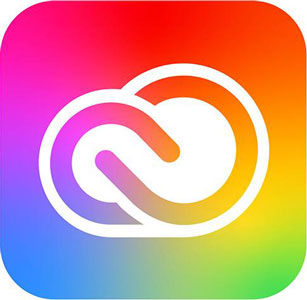
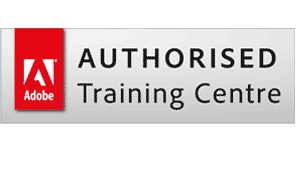
 15 Dec - 16 Dec
15 Dec - 16 Dec
 Live online remote tuition
Live online remote tuition  Certified hands-on training
Certified hands-on training  Small class size (max 4-8)
Small class size (max 4-8)  6 months post course support
6 months post course support  Authorised Course Certificate
Authorised Course Certificate